Magento multi-store enables you to establish websites and store views featuring diverse languages, products, and currencies within a single Magento instance. It serves as the ideal solution for tailoring the shopping experience for your customers as your business expands internationally.
Interested in learning how to set it up? Continue reading our guide for further insights.
We will elaborate on the advantages of implementing multiple websites with Magento 2 (now Adobe Commerce) and guide on configuring Magento multi-store accurately.
Setting Up Magento 2 with Multiple Stores
Step 1: Select a managed hosting plan for your Adobe Commerce store
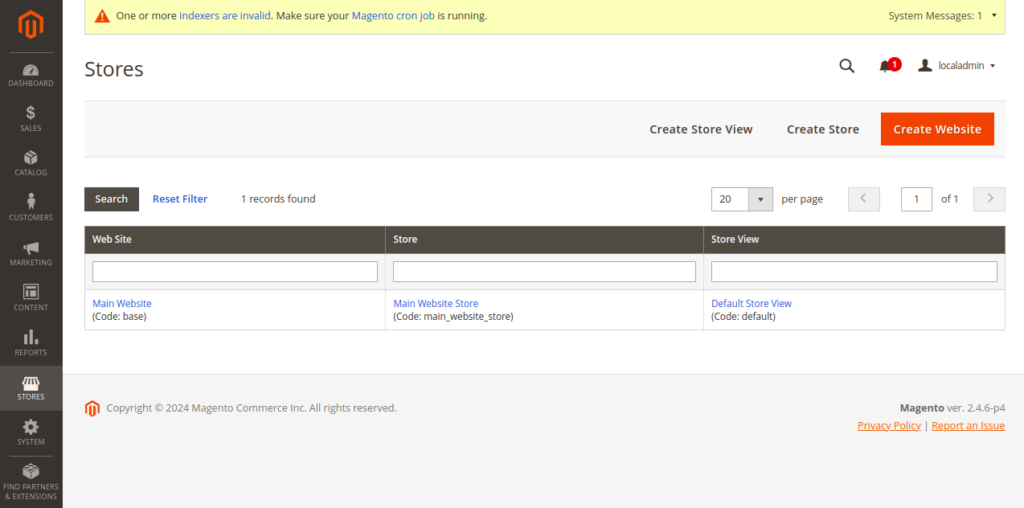
Choose a managed Magento hosting plan that supports hosting multiple websites. When picking a Magento hosting provider, consider these essential factors:
- Speed and features for top-notch website performance.
- Storage and bandwidth allocations.
- Scalability options.
- Additional services that add value.
- Support choices.
Step 2: Create a new website
Access the Magento Backend.
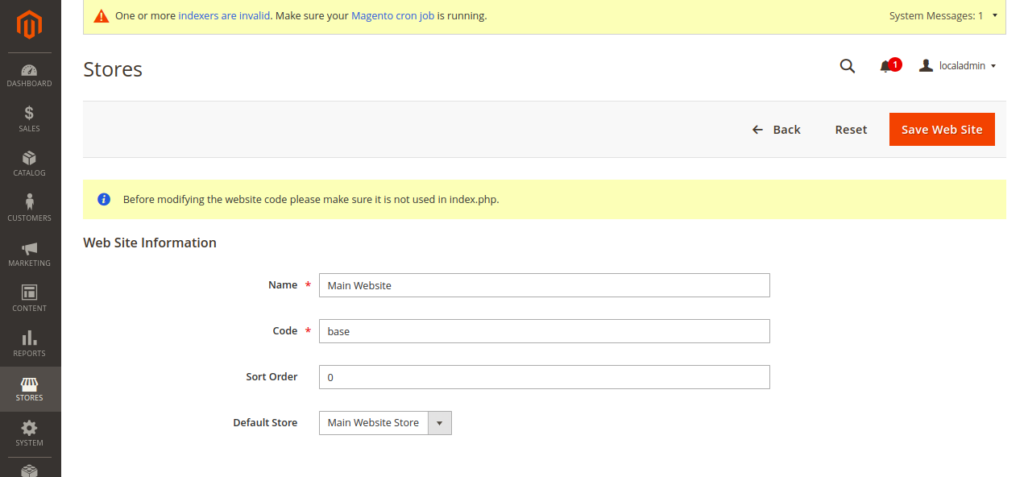
1. Navigate to Store > Settings > All Stores.
2. On the Stores page, click “Create Website.”
3. Provide the following details:
- Name: Enter your website name.
- Code: Input a unique code for the website.
- Sort Order: This field is optional and is typically set to the maximum value of ‘0’ by default.
4. Afterward, click “Save Website.”
Step 3: Create a new store
Your websites are managed through stores. Having multiple stores allows you to utilize the same product catalog but display different sets of products and product categories. Additionally, a single store can have multiple store views. Follow the below steps to create a new store:
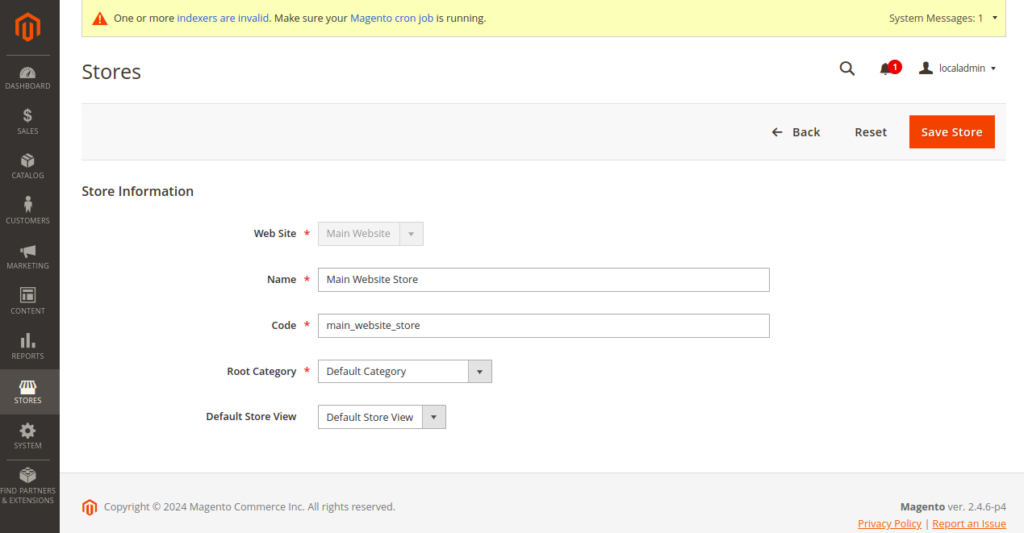
- Click on “Store” and then select “Settings” > “All Stores.”
- On the “Stores” page, click “Create Store.”
- Choose the desired website.
- Give your new store a name.
- Select the root category you want to display within this store.
To add a new root category, use these steps:
- Navigate to “Product” > “Categories.”
- In the left column of the page, click “Add Root Category.”
- Enter the category name, enable it, and save your changes.
- Finally, click “Save Store” to complete the process.
Step 4: Create a new Store View
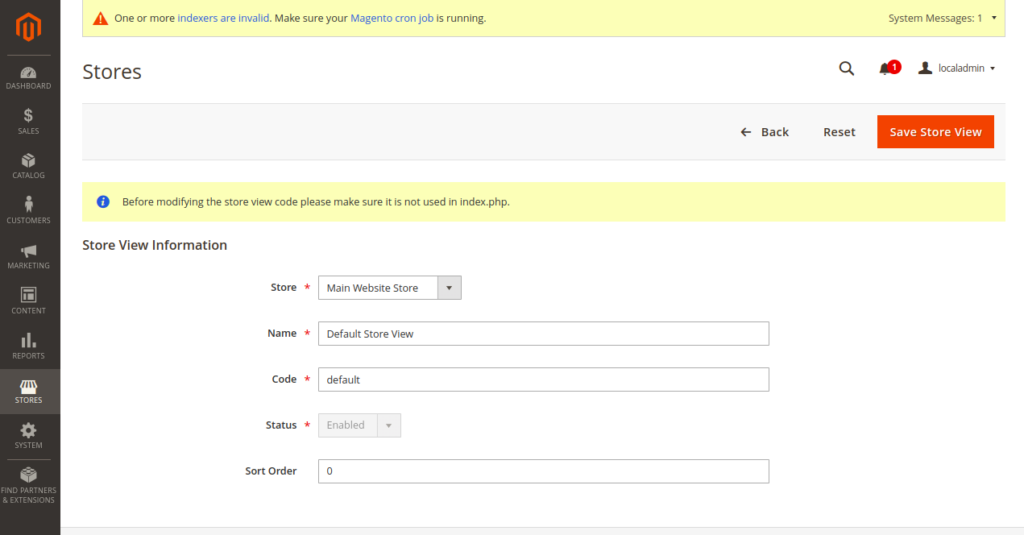
To create a new store view, follow these steps:
- Go to “Store” and then click on “Settings” > “All Stores.”
- On the “Stores” page, click “Create Store View.”
- Choose the store you want to associate with this view.
- Provide a name for the store view.
- Set the status to “Enabled.” (Note: The status is optional and defaults to a maximum value of ‘0’).
- Finally, click “Save Store View” to save your changes.
Step 5: Configuring custom URLs for each store
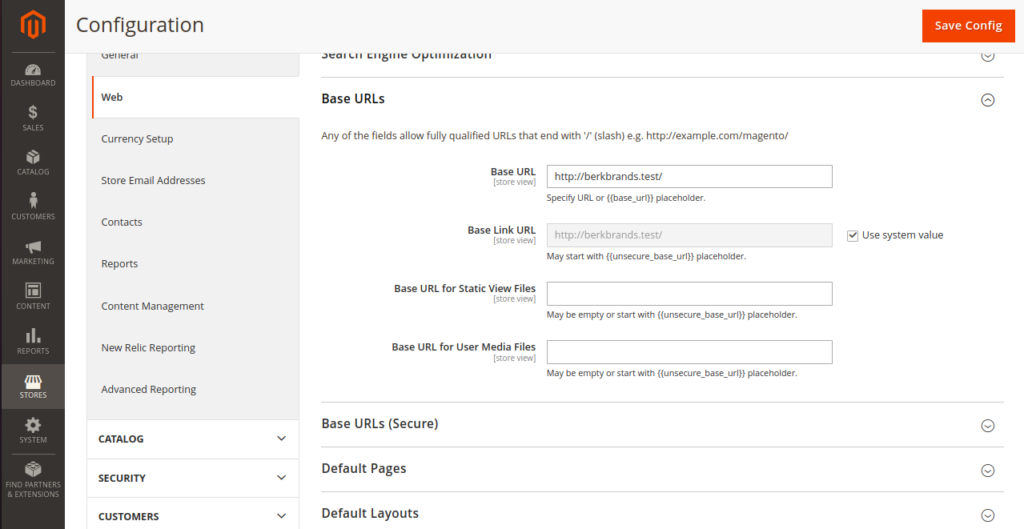
To set up custom URLs for each website, follow these steps:
- Navigate to “Stores” > “Settings” > “Configuration” > “General” > “Web.” Choose a website from the Scope dropdown in the upper left corner.
- In the “Base URLs” section, uncheck “Use Default.” Enter the complete subdomain URL for that website, including the “https://” protocol, in both the “Base URL” and “Base Link URL” fields.
- Repeat the same process for the “Base URLs (Secure)” section.
- After making the changes, click “Save Config.”
Step 6: Adding the store code to the website base URL
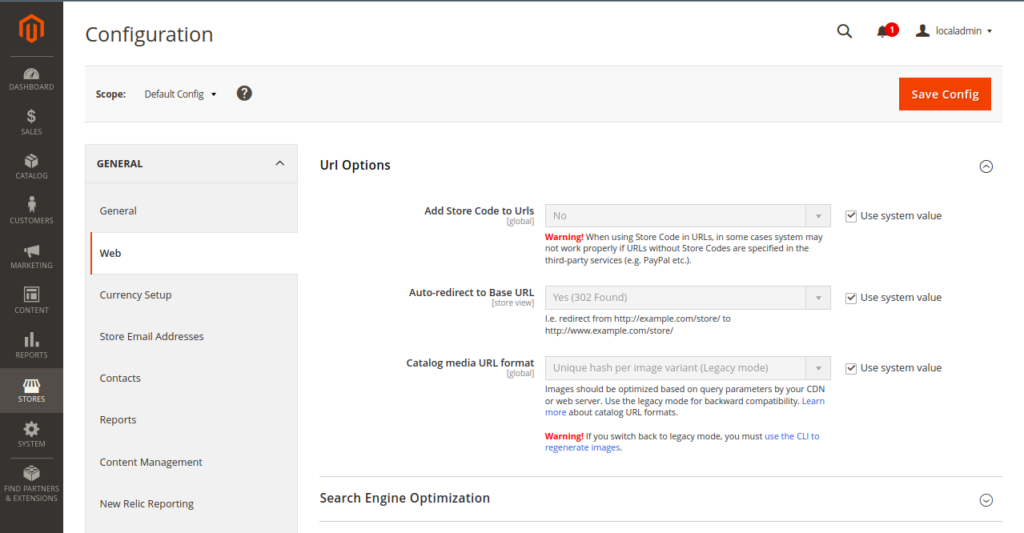
Adding the store code to the website’s base URL simplifies managing multiple stores in two ways:
- You won’t need separate index.php and .htaccess files for each store.
- Your Magento store’s index.php and .htaccess files stay in sync with the codebase during future Magento updates.
To add the store code to your website’s base URL, do the following:
- Go to “Stores” > “Settings” > “Configuration” > “General” > “Web.” Set the Scope in the upper left corner to “Default Config.”
- In the “URL Options” section, uncheck “Use system value” next to the “Add Store Code to Urls” setting. Set the value for “Add Store Code to Urls” to “Yes.”
- Save your configuration by clicking “Save Config,” and then flush your store cache from the “System” > “Cache Management” admin page.
Domain/Subdomain Mapping
Store administrators must make changes to the web server configuration. Here are the detailed steps:
- Create a new virtual host for each new website.
- Pass the MAGE_RUN_TYPE and MAGE_RUN_CODE values to the new configurations.
- Optionally, configure static routes to the host.
The process of creating a new virtual host may vary depending on the type of server you are using.
- ServerName should be set to your new website’s domain.
- DocumentRoot should point to the directory where Magento is enabled. It’s highly recommended to set DocumentRoot to the Magento /pub/ directory for enhanced security.
- Set the SetEnv MAGE_RUN_TYPE to ‘website’ or ‘store’ corresponding to the new website or store scope.
- Configure SetEnv MAGE_RUN_CODE to the unique website or store view code associated with MAGE_RUN_TYPE.
After completing these steps, restart the web server using the following commands it may vary based on hosting platform.:
- CentOS: service httpd restart
- Ubuntu: service apache2 restart
Optionally, configure static routes to the host if you don’t have DNS configured for your store’s URLs. Use the following format in your host file:
<ip address> <new website>
Note: If you want a separate checkout procedure, consider configuring your Magento domains to use different IP addresses. Your multi-stores are now ready to go.
Step 7: Clearing Magento 2 Cache
To finish up, clear the Magento 2 cache. Here’s how:
- Go to “System” > “Tools” > “Cache Management.”
- Click “Flush Magento Cache.”
That’s all there is to it!
If setting up Magento 2 multi-stores proves challenging, you also have the choice to hire Magento-certified professionals for assistance.
At Klizer our professionals are available to assist you. Feel free to reach out with your requirements, and one of our team members will respond promptly.
Recommended Read: Magento 2.4.6 (Latest Magento Release)
Checklist for Magento (Adobe Commerce) Multi-Store Set-up
Here’s a checklist for setting up Magento multi-store:
- SSL Certificate: Purchase a multi-domain SSL certificate and ensure that each new domain has this certificate. If you’re using Cloudways, SSL management is simplified.
- Multisite Hosting: Verify that you have multi-site hosting in place to avoid potential server-related issues.
- Backup: Before proceeding, log into Magento and perform a backup. It ensures your store’s safety in case of any unforeseen issues.
- Configuration: Use the Magento admin panel to configure your Magento multi-store according to your requirements.
- Domain Setup: Point your new domain names to your server so they properly connect to your multi-store setup.
- Testing: Once everything is set up, add products and conduct thorough testing to ensure they meet your needs and function as expected.
Benefits of Setting Up Multiple Magento Stores
Here’s how using Magento 2 with multiple stores and domains can benefit your online business:
Expanding Without Extra Costs
Magento multi-store allows you to reach more customers without the need to create entirely new websites. You can sell on different sites using the same hosting, design, and add-ons.
Flexible Business Models
You can easily diversify your business using Magento multi-store. For instance, if you’re selling to consumers (B2C), you can set up a separate Magento website for business customers (B2B) with wholesale pricing.
Efficient Market Expansion
When growing your business, multiple storefronts help you provide tailored shopping experiences for different regions. You can offer unique delivery and payment options for each market or present content in various languages using Magento store views.
Customized Products and Prices
Magento allows you to have separate product catalogs with their stock and pricing for each website. It simplifies managing inventory and payments for different markets.
Streamlined Decision-Making
With all your operations on a single platform, you have a unified data source for making essential business decisions. You can monitor sales, handle products, and plan inventory for all your sites and stores right from the admin panel.
Challenges and Solutions in Magento Multi-Store Setup
When it comes to setting up multiple stores in Magento, the technical aspect is relatively straightforward. However, online merchants often encounter common ecommerce and SEO-related challenges during this process. Below, we dig into these issues and provide practical solutions:
SSL Certificate Limitation
One prevalent challenge is the limitation of SSL certificates. A single SSL certificate is typically tied to one IP address and one domain. To secure multiple domains, consider these solutions:
Subject Alternative Name (SAN) Certification
SAN certificates address stores created on distinct domains. With a single certificate, you can efficiently manage multiple domains, making it cost-effective.
Cloudways Solution
Unlike some Magento hosting providers that limit you to one SSL-protected website per server, Cloudways offers flexibility. Store owners can install SSL protection on as many ecommerce websites as needed, eliminating SSL-related constraints.
IP Address and SEO Misconceptions
Some webmasters believe that sharing an IP address impacts SEO rankings. In reality, this is not the case. Many prominent entities, such as BBC.com and ESPN.com, host multiple websites on a single IP address without compromising SEO performance.
Another challenge in Magento’s multi-store feature is the potential for content duplication. To address this concern, prioritize unique content, particularly for page titles and descriptions, as high-quality content remains a critical factor in SEO success.
Issues with Magento Multi-Store Extensions
Magento’s multi-store capability allows distinct plugins for each store. This flexibility means that an extension can be active for one store while remaining inactive for another. This situation persists until you update your Magento software, potentially adding complexity. Managing extensions can pose challenges even if you’re not using the multi-store feature.
Exploring Different Store Views in Magento Multi-Store
Setting up a Magento multi-store involves various aspects, including configuring different store view lists. Here, we’ll delve into the importance of various store views and how they contribute to an effective multi-store setup.
Utilizing Different Stores
In a Magento multi-store configuration, you can create and manage different stores, each catering to a specific market or audience. These stores are essential for targeting diverse customer segments effectively.
Understanding Web Servers
A reliable web server is crucial for the smooth operation of your Magento multi-store setup. It serves as the foundation on which your online stores are built, ensuring fast loading times and optimal performance.
Main Website and Default Store View
Within your multi-store setup, you have the main website that acts as the parent entity. It contains all the different stores you create. Additionally, each store can have its default store view, providing customization options for presenting content to your customers.
Managing Magento Stores
In the Magento multi-store environment, you can efficiently manage multiple stores, all from a single admin panel. This unified control center simplifies the management of products, inventory, and sales across various stores.
Utilizing Virtual Hosts and Subdomains
Virtual hosts and subdomains are useful tools for creating a clear hierarchy within your multi-store setup. They allow you to assign specific domains or subdomains to each store, improving the organization and accessibility of your online properties.
Multi-Store Setup
Setting up a multi-store configuration involves creating distinct stores within your Magento installation. This can include separate websites, stores, and store views, all designed to cater to different customer groups or regions.
Handling Separate Sites
If you need to operate entirely separate ecommerce stores under different domains or subdomains, Magento multi-store is well-equipped for this task. It ensures that each site operates independently while still benefiting from shared resources and management.
Optimizing Ecommerce Stores
It’s essential to optimize your ecommerce stores to enhance user experience and boost sales. It includes structuring your product lines, categories, and store views to cater to the unique needs of each store.
Customizing the Shopping Cart
Different store view lists allow you to customize the shopping cart experience for customers in each store, tailoring it to their specific requirements and preferences.
Managing Site Owners
In a Magento multi-store setup, you can designate site owners or administrators for each store, streamlining the management process and ensuring clear responsibilities.
Completing the Last Step
The final stages of configuring your multi-store setup involve essential tasks such as defining store locators, optimizing shopping carts, and managing vendors and payments.
Making the Most of Your Investment
A well-executed Magento multi-store setup can help you make the most of your investment by efficiently managing resources, including money and time.
Exploring Possible Solutions
When you set up your Magento multi-store, it’s essential to actively explore the available solutions and tools that can enhance the functionality and appearance of your stores.
Read Also: Magento Website Development
Enhancing User Experience in Magento Multi-Stores
Setting up a Magento multi-store offers a range of benefits for store owners looking to expand their ecommerce businesses.
With the ability to create multiple stores, each tailored to different languages, countries, and markets, Magento multi-store simplifies the management of various products and prices.
It allows for separate store views, ensures a localized shopping experience, and streamlines data-driven decisions with a single admin panel.
This amazing platform, when configured correctly, opens up new opportunities for ecommerce businesses to boost sales and reach clients in different countries.
By following the simple steps outlined in this guide, store owners can harness the power of Magento multi-store, making it an excellent choice for ecommerce growth.
So, don’t hesitate to explore this feature and take advantage of the various layouts, currencies, and catalog structures it offers. With Magento multi-store, the possibilities are endless, and your ecommerce journey can reach new heights.
FAQs
What is Magento Multi-Store?
Magento multi-store is a feature that allows you to create and manage multiple online stores using a single Magento installation. Each store can have its unique settings, products, and configurations.
Can I use the same hosting for multiple stores in Magento Multi-Store?
Yes, Magento multi-store allows you to use the same hosting, theme, and extensions for multiple stores, saving you costs and simplifying management.
How does Magento Multi-Store handle different languages and currencies?
Magento multi-store enables you to create localized shopping experiences with separate delivery, payment methods, and content in different languages and currencies for each store.
What is the advantage of using separate store views in Magento Multi-Store?
Separate store views in Magento multi-store allow you to tailor the presentation of your products and content for different audiences, enhancing the user experience.
Is it possible to manage all stores from a single admin panel in Magento Multi-Store?
Yes, Magento multi-store provides a unified admin panel, making it convenient to track sales, manage products, and plan inventory for all your stores.
What are some best practices for optimizing Magento Multi-Store setup?
Optimizing Magento multi-store involves actively configuring base URLs for each website, adding store codes to URLs, and regularly flushing the cache to ensure smooth performance.
How can I ensure security when using Magento Multi-Store with multiple domains?
To ensure security, consider using a multi-domain SSL certificate and multisite hosting. Additionally, regular backups are essential to safeguard your stores.
What are the potential challenges of setting up Magento Multi-Store, and how can I overcome them?
Challenges may include complex configurations and the need for technical expertise. You can overcome them by following comprehensive tutorials or hiring Magento-certified professionals to assist you.
Can I use different Magento domains for each of my Magento stores?
Yes, you can use different domains for each store within your Magento multi-store setup. This enables you to create a distinct online presence for each store, catering to specific audiences or markets.
How does Magento handle SEO for multi-store setups?
Magento offers robust SEO capabilities for multi-store setups. You can customize URLs, meta tags, and content for each store, allowing you to optimize your online stores for search engines and target different keywords effectively.
Do I need separate installations for each store, or can I manage them all from a single admin panel?
You can manage all your stores from a single Magento installation and admin panel. This centralized approach streamlines store management, making it easier to update products, content, and configurations across multiple stores.
Can I use different languages for my stores, and is it easy to set up multilingual content?
Yes, you can use different languages for your stores. Magento supports multilingual content, making it relatively simple to create a localized shopping experience for your international customers.
Are there any limitations to the number of stores I can create with Magento Multi-Store?
Magento doesn’t impose strict limitations on the number of stores you can create within a multi-store setup. However, it’s essential to consider your server’s capacity and performance as you scale the number of stores.