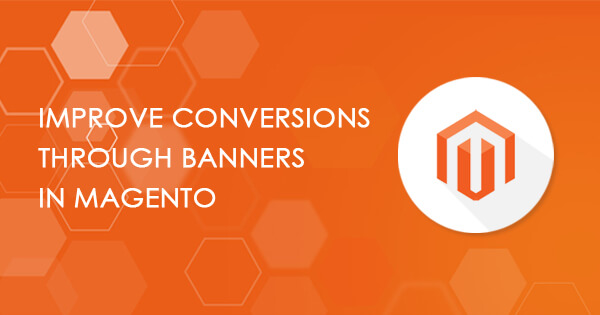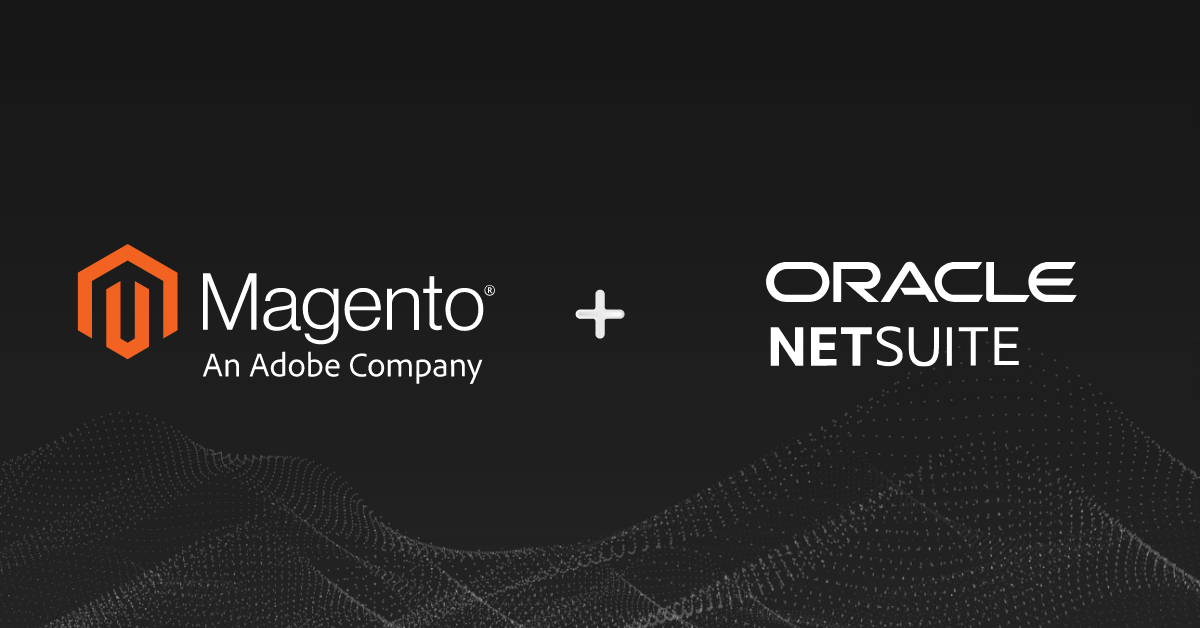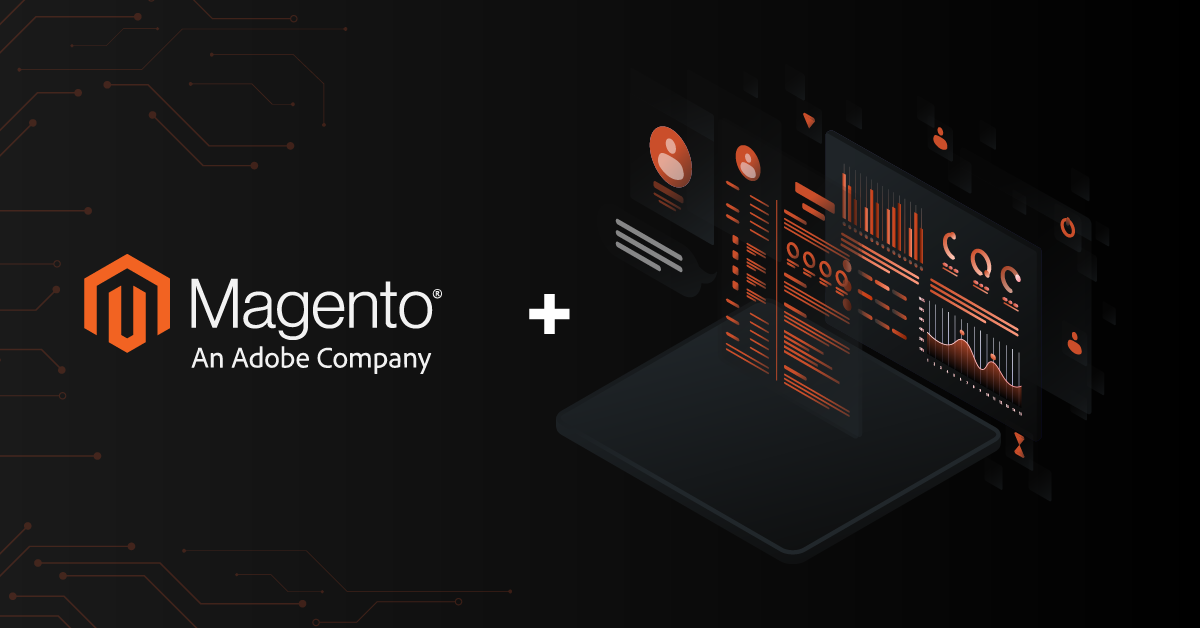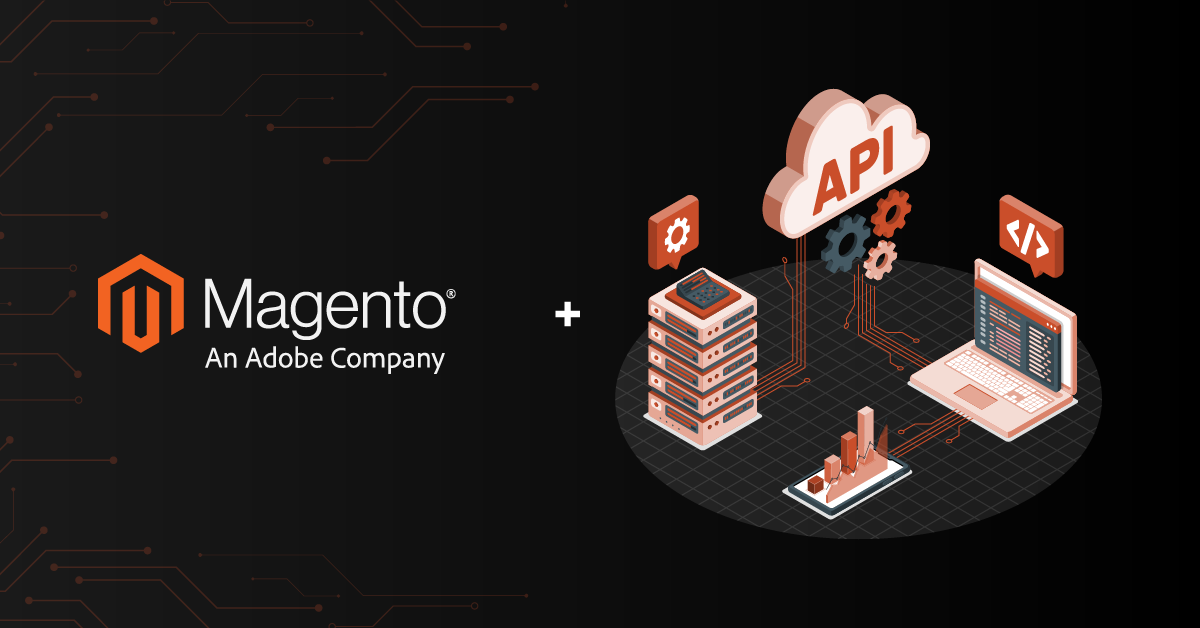It is important to place them in a prominent area of the website, so that it will be seen immediately. Use Magento development services to improve the traction and conversion rate
Let us say you need to run a promotion for Thanks Giving or for Christmas or for informing the users about forthcoming website maintenance, it is important to place them in a prominent area of the website, so that it will be seen immediately.
Banner is one of the best ways of doing this.
Creating short banners in Magento is not a straight forward process. Apart from creating a banner (CMS -> Banners in Magento Admin), we need to create a widget and it has to be inserted in the corresponding banner.
Below are the steps to
- Create the Short Banner
- Create the Widget
- Clear the Magento Cache
How to Create a New Banner:
- Login in as Magento admin.
- Go To – CMS -> Banners -> click “Add Banners” button (It takes the admin to Banner Properties)

-
- Banner Name * ->”Give any name as our wish”
- Active * ->”Yes”
- Applies To ->”Any banner type”
- Customer Segments ->”All”
- In New Banner Page -> Banner Properties –> Provide Banner Name.
- Click Content -> Default Content
-
- Click “Insert Image” button.
- Choose any image file from that is already uploaded or click “Browse file…” to get image from your local machine
- Click “upload file…” to select the image
- After selecting the image, click “Insert File” button.
- Click “Save Banner” button to save the banner.
Please see the below screen shot
How to Create a New Widget:
Go To CMS -> Widget -> Click “Add New Widget Instance”
- Choose Type * ->”Banner Rotators”
- Choose Design Package/Theme * ->”Your Theme Package Name” and click continue.
- Front properties:
-
- Widget Instance Title * : “Give an appropriate title”
- Sort order : 0 (which will take last/next position).
Click “Add Layout updates” button
-
- Display On *: Choose “All Pages” option
- Block reference * : Choose “Main Content Area” option
- Template : “Banner Block Template” option
- Widget options :
-
- Banners to Display * : Choose “Specified Banners” option
- Restrict by Banner Types: Choose “None” option
- Rotation Mode : “Do not rotate, rotate all at once” option (or whichever is appropriate)
- Specify Banners : “Select the banner we created”
- Save
Please refer the image below…

Promotional banners are an essential tool to educate your customers and drive improved conversions.
Hope the above article will enable you to create promotional banners and drive conversions on your site.