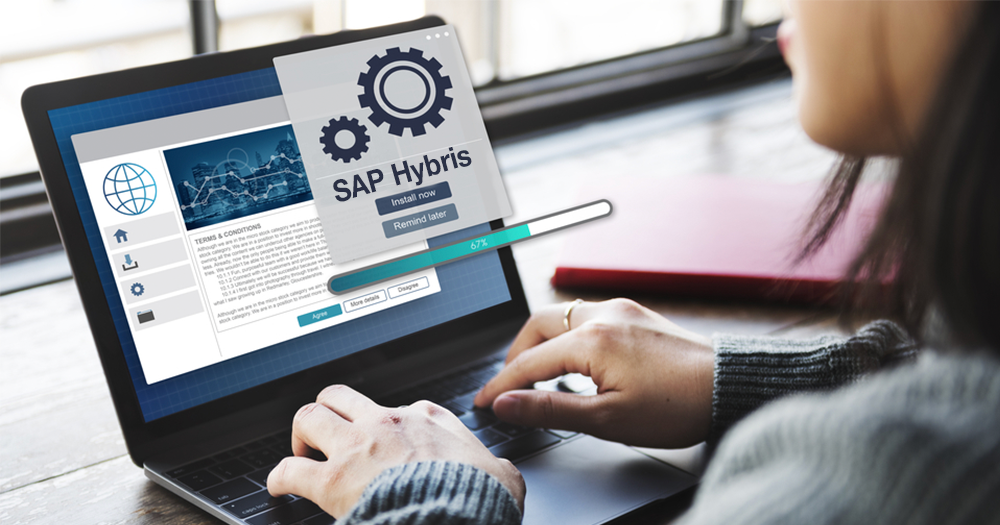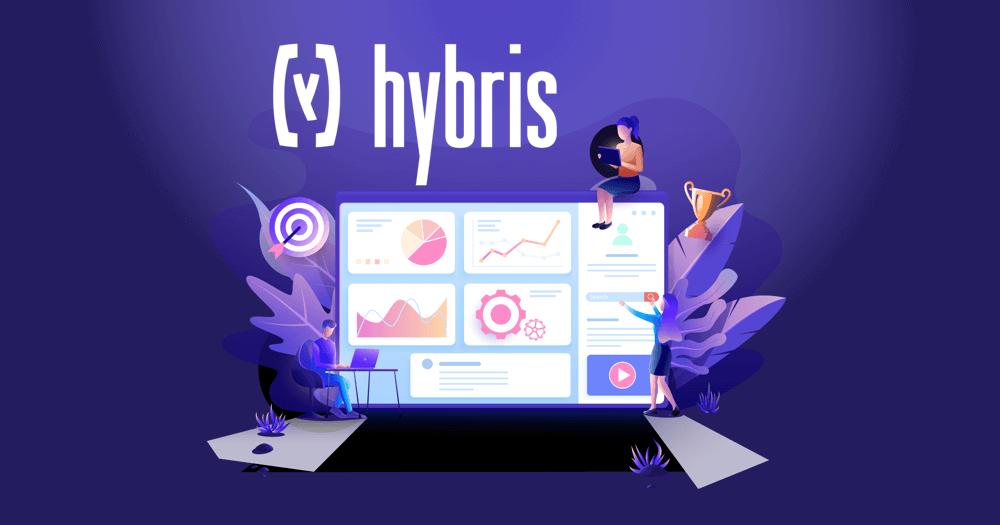With the power of SAP Hybris, businesses can easily integrate their existing systems, improve their productivity, and lay the foundation for future growth. SAP Hybris has already been a forerunner in providing excellent digital commerce experiences to world-class brands across the globe. This robust software is also highly regarded in the 2018 Magic Quadrant for Digital Commerce with research done by Gartner Inc.
Offering features like an omnichannel commerce solution which is scalable with new eCommerce changes, highly effective cockpits for increased productivity, allowing both B2C and B2B platforms in one place, and many more sleek attributes make SAP Hybris truly special. Premier players like Adidas, Nike, Lebara, Samsung, 3M, Vodafone, and Oakley have their presence felt worldwide by powering their online portals with SAP Hybris.
Let us take a look at how to install SAP Hybris across various platforms.
Contents
System Requirements
| 1.CPU | Dual-Core(i5 -Min) | Quad Core i7 Recommended |
| RAM | 8 GB(Minimum) | 16 GB Recommended |
| Hard Dis | 10 GB (Minimum) | 20 GB Recommended |
Step by Step Installation – Manual Approach
1. Obtain SAP Hybris Commerce Suite Vxx release package and unzip it into the appropriate location.
$unzip HYBRISCOMMVxxP_3-80002118.ZIP -d HYBRISCOMMVxxP_3-80002118
Download Java (1.8) and Set Path:
We can download the JDK from http://www.oracle.com/technetwork/java/javase/downloads/jdk8-downloads-2133151.html and install it with Setup Path on Windows by clicking My Computer – Environment Variables – Add
JAVA_HOME = $Javajdk1.8.0_102 PATH = %JAVA_HOME%bin
Whereas for Linux, Set Java_Home like below:
export JAVA_HOME=/usr/lib/jvm/java-8-oracle export PATH=$JAVA_HOME/bin:$PATH
2. Install B2C components with accelerator storefront, that includes electronics store as sample data.
$cd HYBRISCOMMVxxP_3-80002118.ZIP/installer $./install.sh -r b2c_acc
3. Generate a separate B2C storefront extension from yacceleratorstorefront template, using Hybris OOB modulegen tool.
$cd hybris/bin/platform $. ./setantenv.sh $ant $ant modulegen -Dinput.module=accelerator -Dinput.name=exdomain -Dinput.package=com.exdomain -Dinput.template=develop
Later, add the following extensions at the end of the localextensions.xml file:
<extension name="exdomainfulfilmentprocess"/> <extension name="exdomaincockpits"/> <extension name="exdomaincore"/> <extension name="exdomainfacades"/> <extension name="exdomaintest"/> <extension name="exdomainstorefront"/> <extension name="exdomaininitialdata"/>
Remove existing declared extensions from localextensions.xml file:
<extension name='yacceleratorcockpits' /> <extension name='yacceleratorinitialdata' /> <extension name='yacceleratorfulfilmentprocess' /> <extension name='yacceleratorstorefront' /> <extension name='ycommercewebservices' />
5. Customized properties should be added into local properties file:
$vim ../../config/local.properties
What is available in each folder:
- Bin > Contains all the extensions.
- Log > We can find server /jdbc log here
- Temp > Some temp files and junk files are available here.
- Data > Holds hsql db(Hyber -Default) related files & schema.
- Configuration > It has all the config files instead of modifying files in the platform folder, modify them in the config folder(localextensions.xml / local.properties). If we are sure what we are doing, then we need to do the same in the platform folder.
6. OOB hybris configured electronics storefront to respond to DNS names, which should be added into the hosts’ file. This is more reliable than using IP addresses. Open the hosts’ file for editing and add the following line:
127.0.0.1 electronics.local
7. Compile
$ant clean all
8. After all configuration steps are done, Hybris is ready to be started and initialized. The server is started through the following command:
$./hybrisserver.sh
Initialization is done through HAC. HAC > Platform > Initialization > Initialize
Note: The process may take close to 1 Hour.
Why do we need to do Initialization?
During the initialization, the database tables, type system, and mandatory system data are created. $HybrisVxxhybrisdatahsqldb
Note: See this folder before and after initialization.
In order to check whether Hybris starts, the home page should be accessed. As a result, the home screen should be displayed:
https://electronics.local:9002/exdomainstorefront/?site=electronics
How To Stop Hybris Server?
Using CTRL + C (Don’t use the close button, as some processes still might be running).
Avoid three things during initialization
- Don’t close the browser
- Don’t enter sleep mode
- Don’t stop the server
Note:
- Hybris can also be initialized using “ant initialize”
- After initialization is done – We want to find URLs for all types of consoles & cockpits then “localhost:9002/mcc” with username = admin & pwd = nimda
If you need any assistance with the installation process or if you are planning to switch to SAP Hybris, DCKAP is happy to help with the whole process from start to launch. With in-house migration experts, we ensure the end-to-end implementation is seamless and secure.