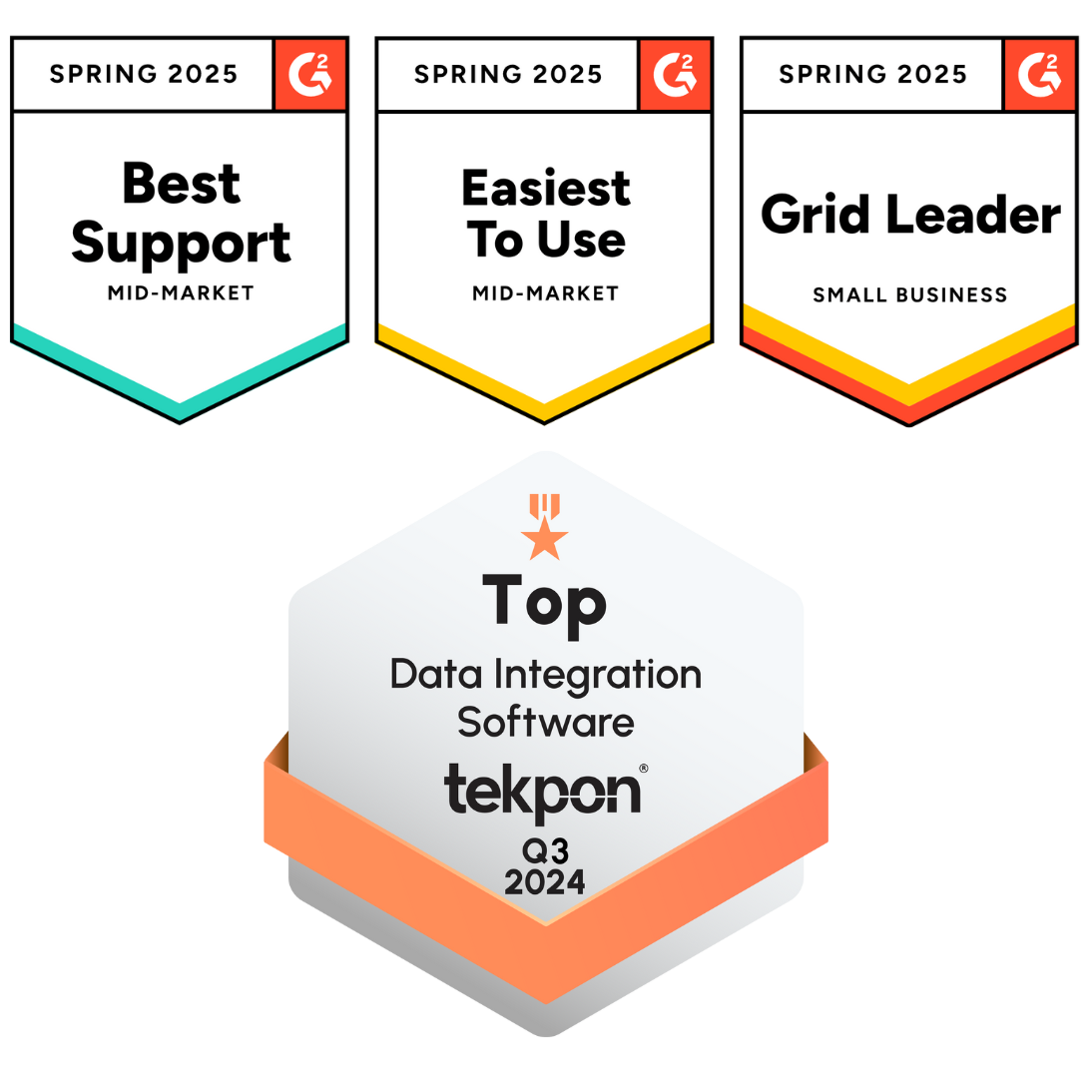Distributors today depend on multiple systems to run their business. An ERP helps manage inventory and operations. A CRM tracks customer relationships. An e-commerce platform takes care of online orders. But when these systems do not connect, everyday processes turn messy. Orders get delayed, customer data goes missing, and teams waste hours entering the same information in different places.
To stay competitive, distributors need one simple thing. Their systems must talk to each other without errors. This is where DCKAP Integrator makes the difference. It allows you to connect your ERP, CRM, e-commerce, or any other business system in a reliable and secure way.
Setting up your own Systems
In distribution and manufacturing, not every system is easy to connect through traditional integration platforms. With DCKAP Integrator, that challenge is removed.
- You get access to a predefined list of systems ready to connect.
- If your application is not on the list, you can create a private system and start using it right away.
- These private systems are visible only to your project members, keeping connections flexible and secure.
You start by naming your system, uploading a logo for quick recognition, and adding a description if needed. The next step is to choose the right authentication type. This is how the system verifies who you are. You will see options like No Auth, Basic Authentication, OAuth, and others. Selecting the right one is important because without proper authentication, the connection will not work.
You will also decide whether the hostname comes from the user’s credentials or whether you want to directly provide it in the setup. This is useful when you have multiple environments like staging and production. Once done, you can enable or disable the system as required.
This flexibility helps distributors bring in their unique systems without waiting for custom development.
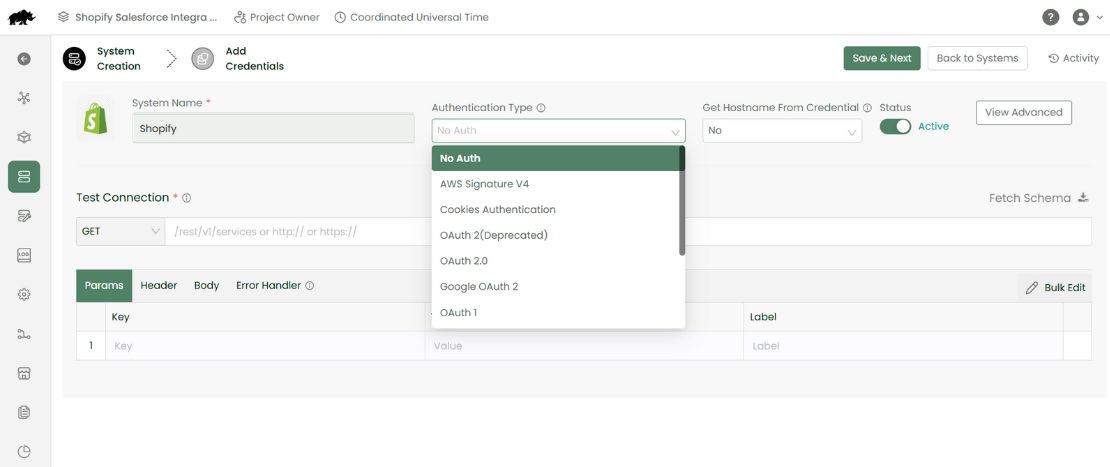
Token Status and Timeouts
When systems talk to each other, they rely on tokens and response times. A token is like a pass that proves you are allowed to make a request. If the token is invalid or expired, the system will return a specific error code, such as 401 or 403. DCKAP Integrator allows you to configure what error code it should expect so that it can handle token failures gracefully.
Timeouts are equally important.
- Connect Timeout is the time the platform waits to establish communication, similar to how long it takes for a call to start ringing.
- Read Timeout is how long the system waits for a response after the call is connected, like waiting for someone to actually speak on the line.
By default, Connect Timeout is 30 seconds and Read Timeout is 240 seconds, and you can adjust these depending on your system requirements.
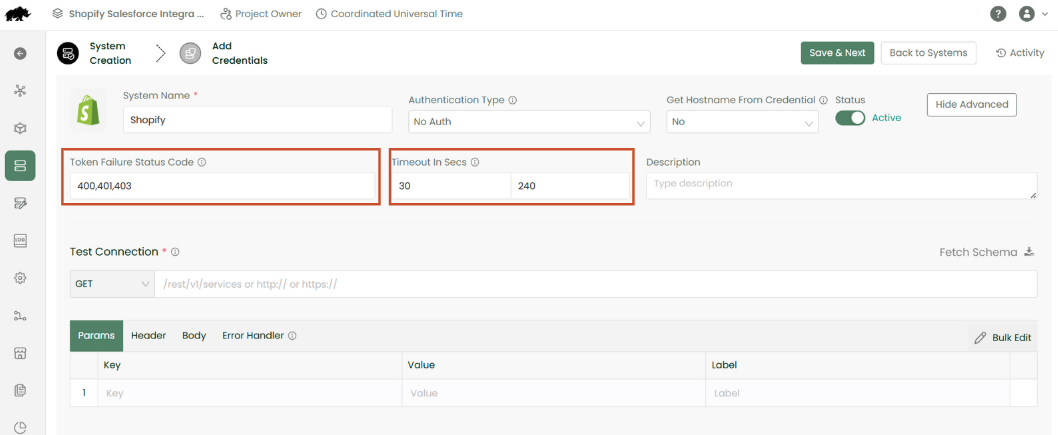
How APIs work in integrations
An API is simply a way for two systems to exchange information. Think of it as a bridge between your ERP, CRM, and e-commerce tools. DCKAP Integrator makes this bridge easy to manage.
There are four main parts of an API request.
API Request
This defines the action you want to perform, such as retrieving, updating or creating data. Within an API request, you specify either an endpoint or a relative URL.
- An endpoint is the complete address of the resource you are trying to access.
- A relative URL is just the path, which gets added to the base hostname that you already provided in the system setup.
Headers – These carry the key details needed for secure communication. For example, your username and password or API token, along with the content type to ensure both sides speak the same language.
Params – Parameters are like placeholders. They allow you to pass specific values, such as a customer ID, so the system knows exactly what record you want.
Body – The body is used when you want to send data, like creating or updating a customer record. For a GET request, the body stays empty, because you are only retrieving information.
By handling these parts correctly, DCKAP Integrator ensures your systems exchange data without confusion.
Managing credentials securely
Every connection needs secure access. In DCKAP Integrator, you add credentials by giving them a name, system URL, timezone, and secure keys like API tokens. Once added, you can test the connection instantly.
It is important to note that the credential screen may look different depending on the authentication type you selected during system setup.
For distributors, downtime in a system can stop order processing or delay shipments. That is why Integrator also offers server health check-ups. It automatically checks if your system is running and notifies your team if there is a problem.
Testing your system integrations
Once everything is set up, it is important to confirm that the connection works. The Test Connection feature in DCKAP Integrator makes this simple. You can test with a fresh token or reuse an existing one until it expires. This ensures that when data starts flowing between ERP, CRM, and e-commerce platforms, it flows correctly.
Testing gives you peace of mind. Instead of hoping the connection works when orders are coming in, you already know it is stable.

Why this matters for distributors
When systems do not connect, distributors lose time and money. Orders may not sync between e-commerce and ERP. Customer data may not pass from CRM to operations. Inventory updates may not reach the sales team in time.
DCKAP Integrator solves these problems by giving you one platform to set up, secure, and monitor all your integrations. Whether you are adding a common system like Shopify or a custom tool built for your operations, you can manage it with confidence.
With reliable ERP integration, CRM integration, and e-commerce integration all in one place, distributors can streamline workflows, cut down manual entry, and deliver faster service to customers.
Watch the full walkthrough
This blog covered the core of setting up systems, understanding APIs, managing credentials, and testing connections. If you want to see how it works in action, watch the full walkthrough here.