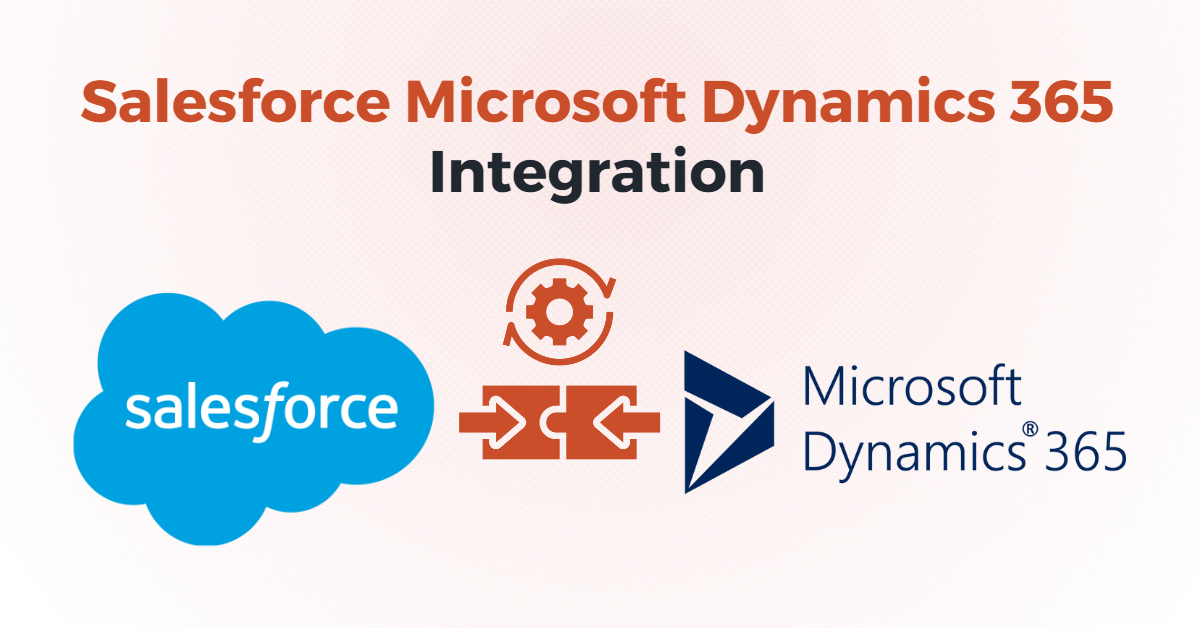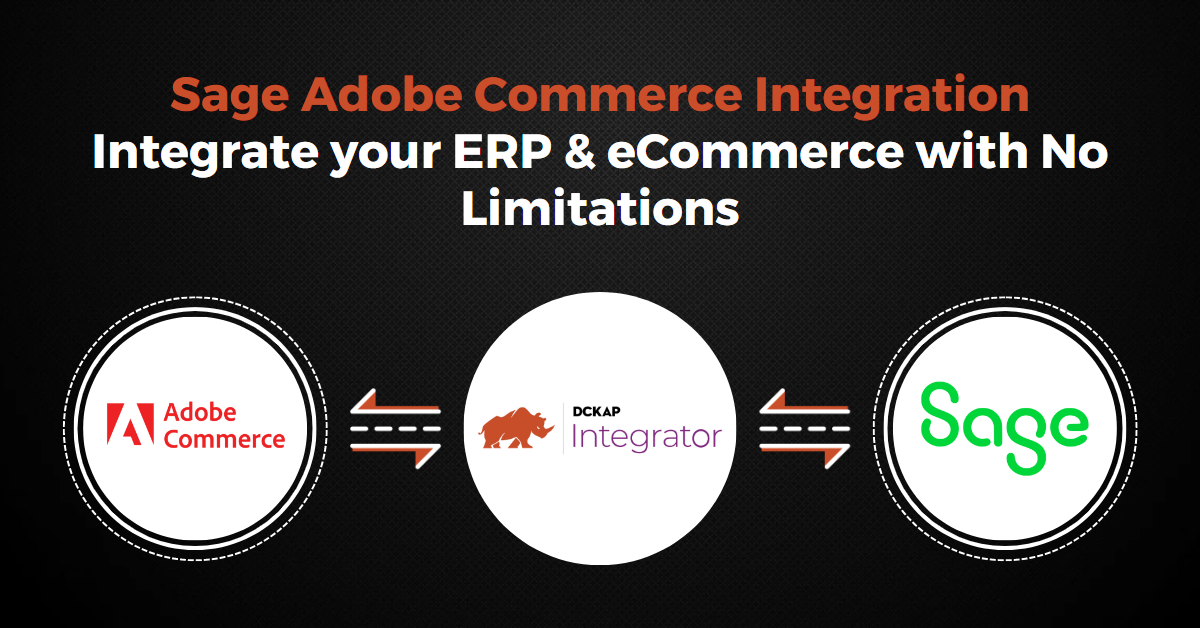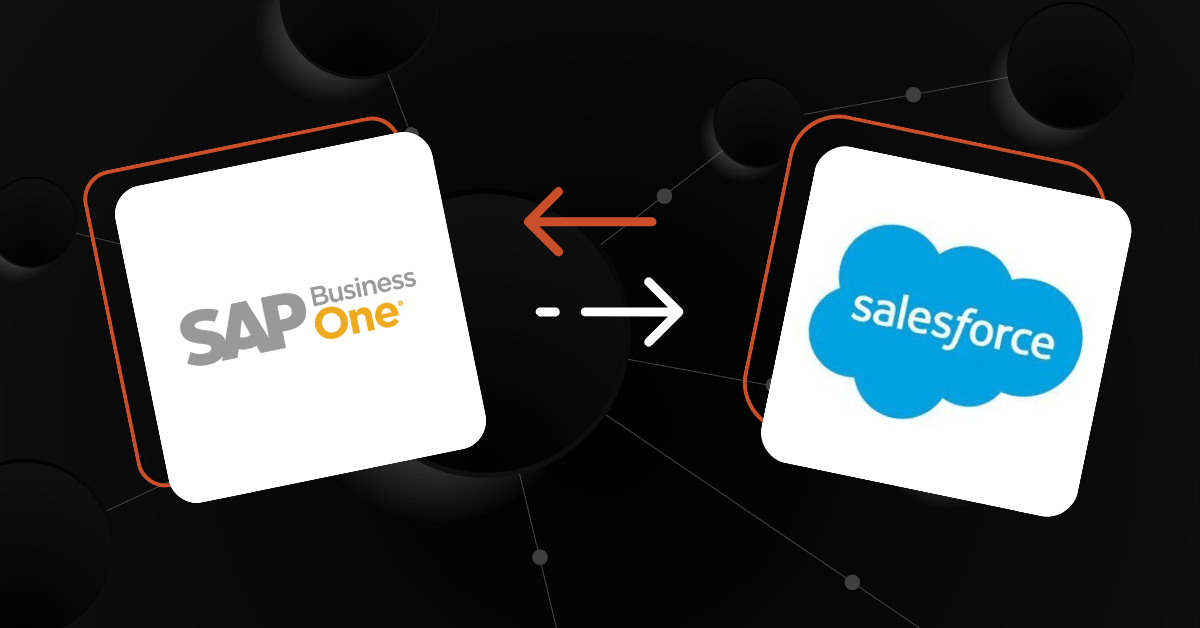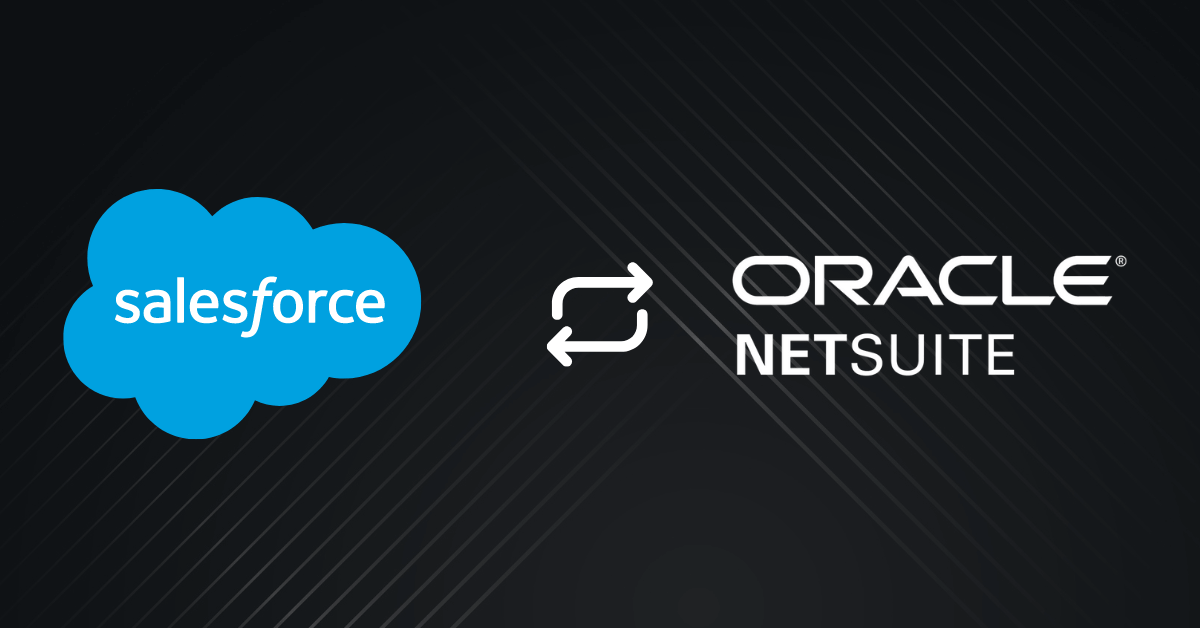Salesforce and Microsoft Dynamics 365 are two of the most popular CRM (Customer Relationship Management) & ERP (Enterprise Resource Planning) solutions in their respective categories. Being able to effectively integrate them can help businesses achieve advantages from improving their workflows to delivering better customer service. In this piece, we explore how businesses can enjoy a smooth Salesforce Microsoft Dynamics 365 integration, how they can benefit their business, and our recommendation for distributors.
Contents
Methods To Integrate Salesforce and Microsoft Dynamics
There are several ways to integrate Microsoft Dynamics 365 and Salesforce, depending on the specific needs of the organization. The most common integration methods are:
Point-to-Point Integration
A point-to-point integration is a direct connection between two systems, where data is transferred from one platform to the other. This type of integration is typically achieved using APIs or web services. Point-to-point integrations are best suited for simple data transfers, such as syncing contact or account information between the two systems.
Middleware Integration
Middleware integration involves using a third-party solution to facilitate the integration between Microsoft Dynamics 365 and Salesforce. Middleware platforms provide a range of integration capabilities, including data mapping, transformation, and routing. This type of integration is the best option for small businesses and large enterprises that require a more complex integration solution, such as syncing multiple data sources, automating workflows, or integrating with other systems.
DCKAP Integrator is an example of middleware that can do the job and do it well.
Custom Integration
Custom integration involves the development of a custom solution to integrate Microsoft Dynamics 365 and Salesforce. This type of integration is best suited for businesses that have unique requirements or need a custom solution that is not available through the other integration methods. Custom integrations typically involve a team of developers who work to build the solution, including custom APIs and custom integration tools.
Relevant Reading: The Distributor’s Guide to Microsoft Dynamics 365 Integration: Optimize Efficiency and Profitability
Mapping the Data fields in Salesforce Dynamics 365 Integration (+ An Easy Way)
Mapping data fields is a crucial step in setting up Salesforce Dynamics 365 integration, as it determines how data will be synced between the two systems. Here are the steps to map data fields:
Step 1: Identify the fields you want to map
The first step is to identify the data fields that you want to sync between Salesforce and Dynamics 365. This could include fields such as customer name, address, phone number, or product details.
Step 2: Map the fields in Salesforce
Once you have identified the fields you want to map, you can begin the mapping process in Salesforce. This involves creating custom fields in Salesforce that will mirror the fields in Dynamics 365. You can do this by navigating to the Salesforce setup menu, and selecting “Object Manager”. From there, select the object you want to map, and click on “Fields & Relationships”. Then, click on “New” to create a new custom field. When creating the field, make sure to select the same data type as the field in Dynamics 365.
Step 3: Map the fields in Dynamics 365
After mapping the fields in Salesforce, you need to map the corresponding fields in Dynamics 365. To do this, you will need to navigate to the Dynamics 365 customizations menu and select “Entities”. Then, select the entity you want to map, and click on “Fields”. From there, you can create a new field that matches the custom field you created in Salesforce. Make sure to select the same data type and name for the field.
Step 4: Set up data mapping rules
Once you have mapped the fields in both systems, you need to set up rules for how data should be synced between them. This involves creating data mapping rules that specify which fields should be synced, and how the data should be transformed. You can set up these rules using a variety of tools, including Microsoft Power Automate or Salesforce Connect.
Step 5: Test and refine the integration
After setting up the data mapping rules, you should test the integration to ensure that data is syncing correctly between Salesforce and Dynamics 365. If you encounter any issues, you may need to refine the integration by adjusting the data mapping rules or updating the fields.
The smarter route
DCKAP Integrator is a no code/low code integration solution that can connect Salesforce and Microsoft Dynamics 365, with an especially appreciated Advanced Mapping and Modifier feature that makes this whole process faster, easier and way more efficient.
With this integration, you can automate data syncing between the two systems, avoid manual data entry errors, and ensure that your team has access to the most up-to-date information.
Related: BigCommerce Microsoft Dynamics 365 Integration Explained
Low Code Integration Solution For Distributors: DCKAP Integrator
Real-time customer, sales and service insights: With the integration of Salesforce and Microsoft Dynamics 365 using DCKAP Integrator, businesses can gain real-time insights into customer behavior, sales trends, and service metrics. This data can be used to optimize customer interactions and drive revenue growth.
Robust demand management and forecasting: The low code DCKAP integration solution offers robust demand management and forecasting capabilities, allowing businesses to predict demand and align their resources accordingly. This leads to better inventory management, improved delivery times, and higher customer satisfaction.
Engagement metrics like customer lifetime value, churn risk and brand affinity: Get engagement metrics such as customer lifetime value, churn risk, and brand affinity. This allows businesses to identify their most valuable customers and create targeted campaigns to retain them.
Vendor invoice and payment management: The integration solution offers vendor invoice and payment management, providing businesses with better control over their accounts payable process. This leads to improved cash flow management and reduced operational and additional costs.
Order-to-cash and fulfillment tracking: With DCKAP Integrator, businesses can track orders from the point of sale to delivery, providing real-time visibility into the entire order-to-cash cycle. This improves supply chain efficiency, reduces errors, and enhances customer satisfaction.
Automated workflows and data entry: The integration solution offers automated workflows and data entry, reducing manual data entry and improving operational efficiency. This frees up resources to focus on higher-value tasks and accelerates business growth.
Enterprise-level operational overviews: DCKAP Integrator provides enterprise-level operational overviews, allowing businesses to monitor performance across different departments and locations. This leads to better decision-making, improved collaboration, and increased profitability.
Read SalesForce integration guide here: The Definitive Guide on ERP Integration with Salesforce
Enterprise Level ERP eCommerce Integration: Connect Your Favorite Software Applications
In conclusion, integrating Salesforce and Microsoft Dynamics 365 can bring numerous benefits to businesses, including enhanced visibility into customer data, financial services, streamlined workflows, better ROI and improved productivity. By combining the strengths of both platforms, businesses can create a comprehensive solution that can help them better manage their customer relationships an d improve their overall success.
Whether it’s managing sales data or streamlining customer service, our integration experts can help you take your business to the next level. By leveraging the power of Salesforce and Microsoft Dynamics 365, you can gain the insights and capabilities you need to drive your business forward. So why wait? Contact DCKAP today to learn more about our integrator support services and start unlocking the full potential of your business today!