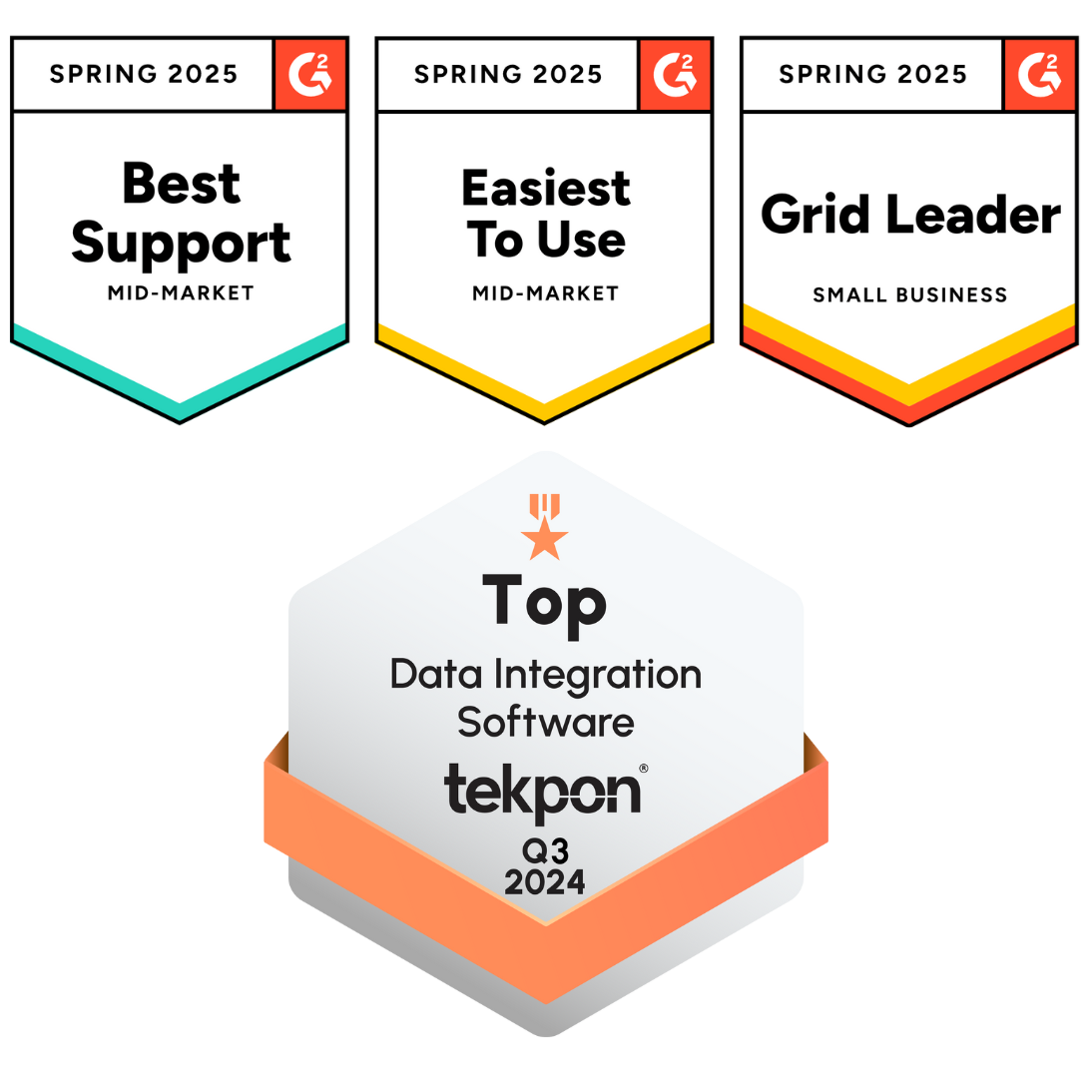In business, every application you use, such as ERP, CRM, e-commerce store, or PIM, is a system. These are the applications that keep your operations running every day. To connect them inside DCKAP Integrator, the first step is to add them as systems.
This guide will walk you through:
- What does a system mean in practice
- Why does each system need a live and test version
- How API connectivity works
- How to add your system inside the DCKAP Integrator
What is a system?
A system is a working, live application that your team uses in daily operations. Examples include:
- ERP to manage inventory and orders
- CRM to handle customer relationships
- Webstore to process online sales
- PIM to manage product information
Every system usually has at least two versions:
- A live version, which is used for real business transactions
- A test or staging version, which is used internally for backups, archiving, and technical customizations, like building an integration
For a system to connect with DCKAP Integrator, it must provide APIs. These APIs act as the channel that allows systems to exchange data.
Note: For API connectivity, always check with your IT admin team or the partner manager of the application you want to connect.
Types of Systems in DCKAP Integrator
When you work with DCKAP Integrator, you will come across different types of systems. Knowing these will help you understand how to set them up and how they behave.
Public systems
Ready-made, predefined systems like Prophet 21, SAP, Shopify, BigCommerce, and Salesforce. DCKAP maintains these, so you only need to plug in your credentials.
Private systems
If your business uses a custom ERP, an in-house tool, or a supplier portal that’s not on the list, you can create it as a private system. This gives you flexibility to connect unique applications securely.
API-based systems
Most modern platforms are API-ready. These are easier to connect and allow real-time data flow between applications.
Non-API systems
Some older or custom applications don’t provide APIs. In such cases, DCKAP Integrator supports file-based methods like CSV or XML. You can schedule imports and exports so data still moves smoothly.
Adding your system in DCKAP Integrator
To bring a new system into DCKAP Integrator, follow these steps:
Go to the Systems page
From the left menu, open the Systems page and select Add System.

Search for your application
In the Add System menu, you will see the list of applications that DCKAP Integrator already supports.
- If you find your application (for example, NetSuite), select it.
- If you do not see your application, choose Add Private System.

Private systems are visible only to your project members, so you can still connect your unique applications securely.
Enter system details
Give your credentials and select or add your APIs
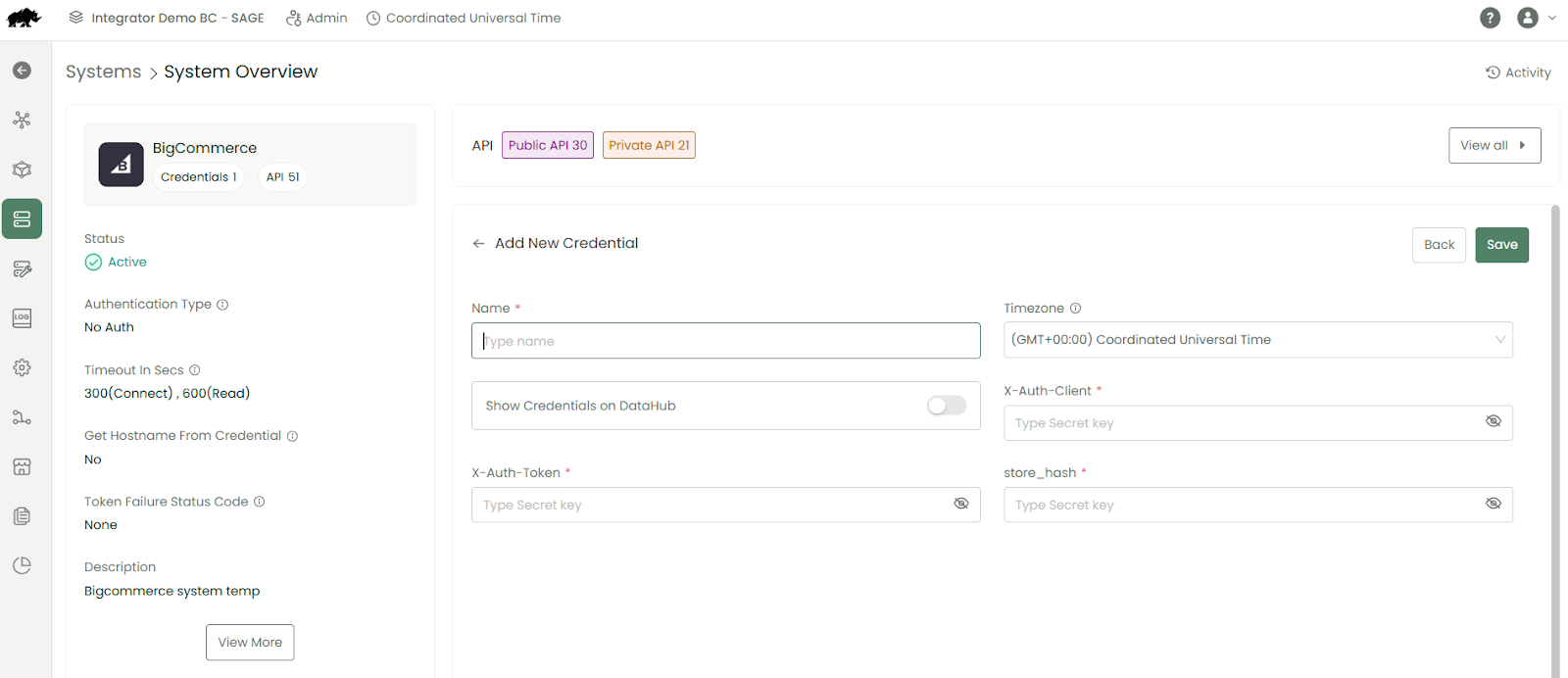
Save and finalize
Save your system. It is now available inside DCKAP Integrator for building workflows and managing data.
Test the connection
Before finalizing, test your connection to make sure the API connectivity works as expected.
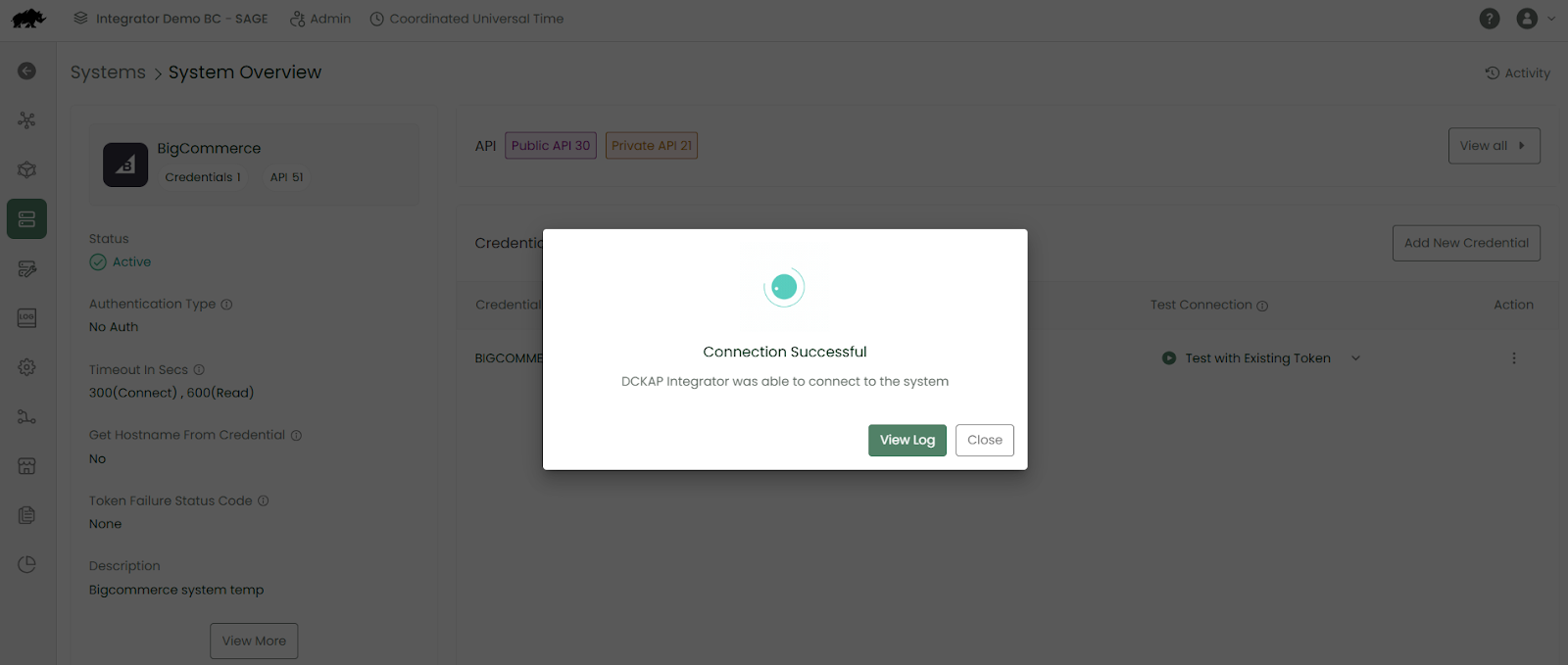
Why this matters for distributors
Setting up systems correctly from the start saves time and avoids errors later. With DCKAP Integrator, you do not get stuck at the first step. Whether it is a common system or a custom application, you can add it, secure it, and be ready to connect.
Watch the walkthrough
This guide covered the basics of systems and how to add them. If you want to see it in action, watch the full walkthrough here.