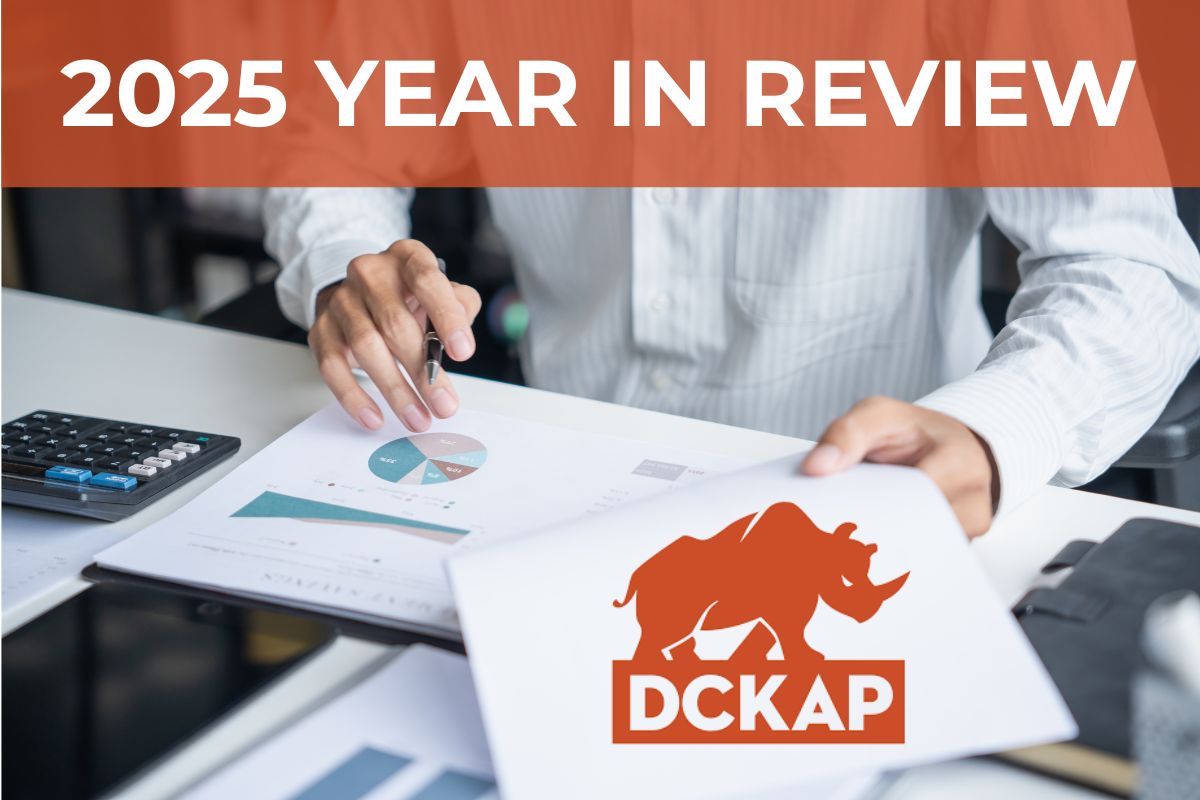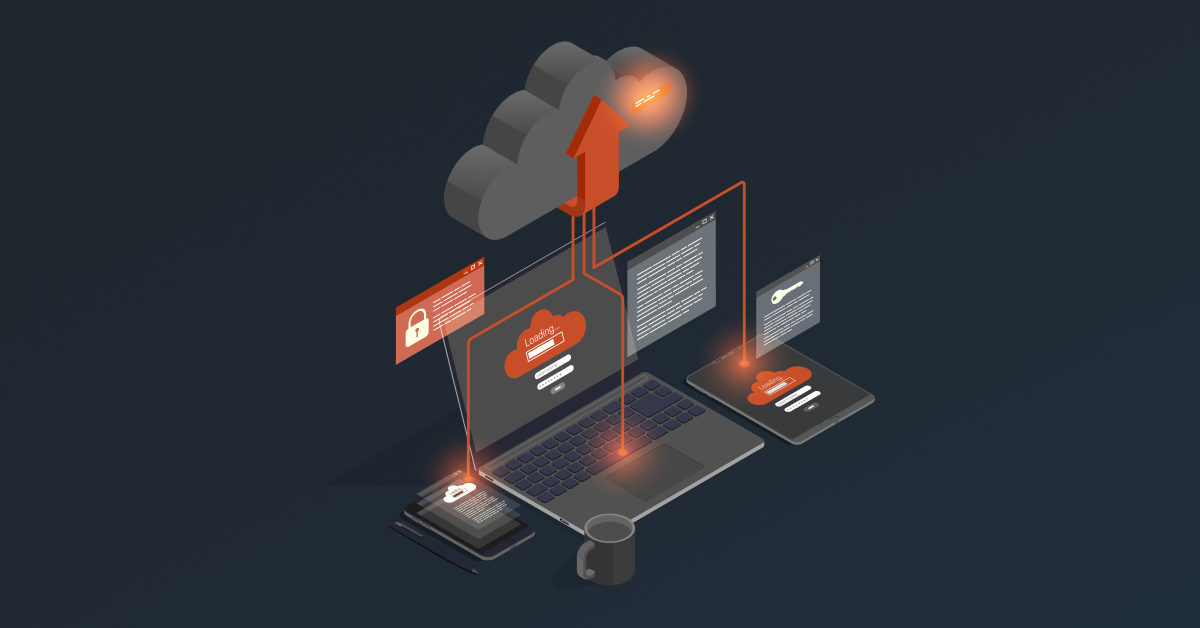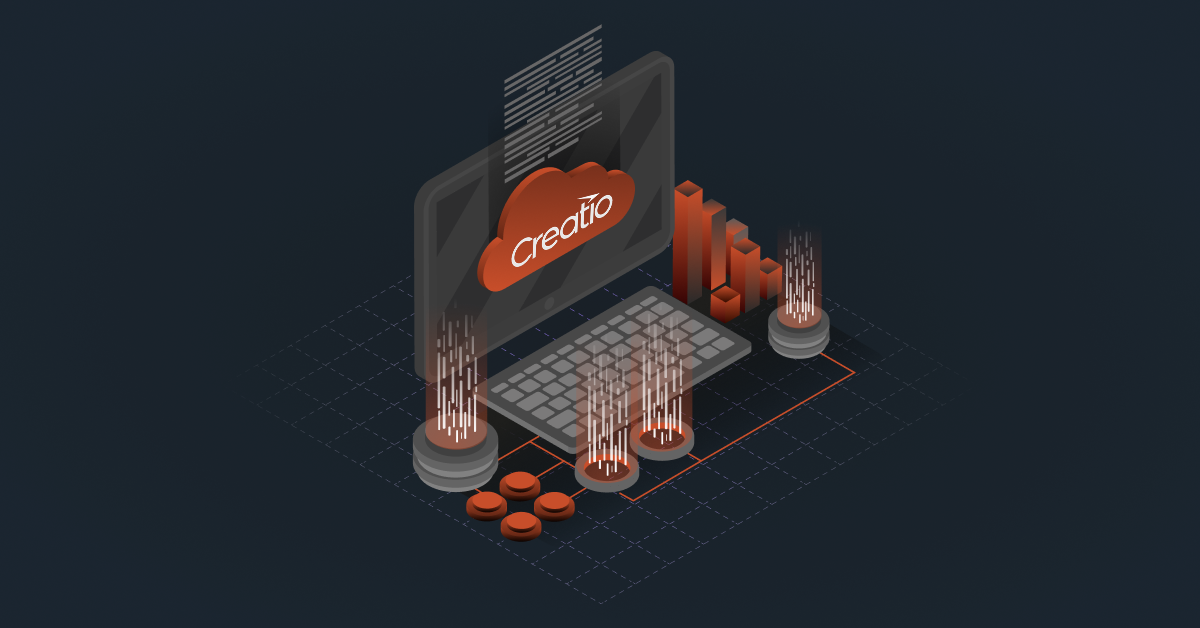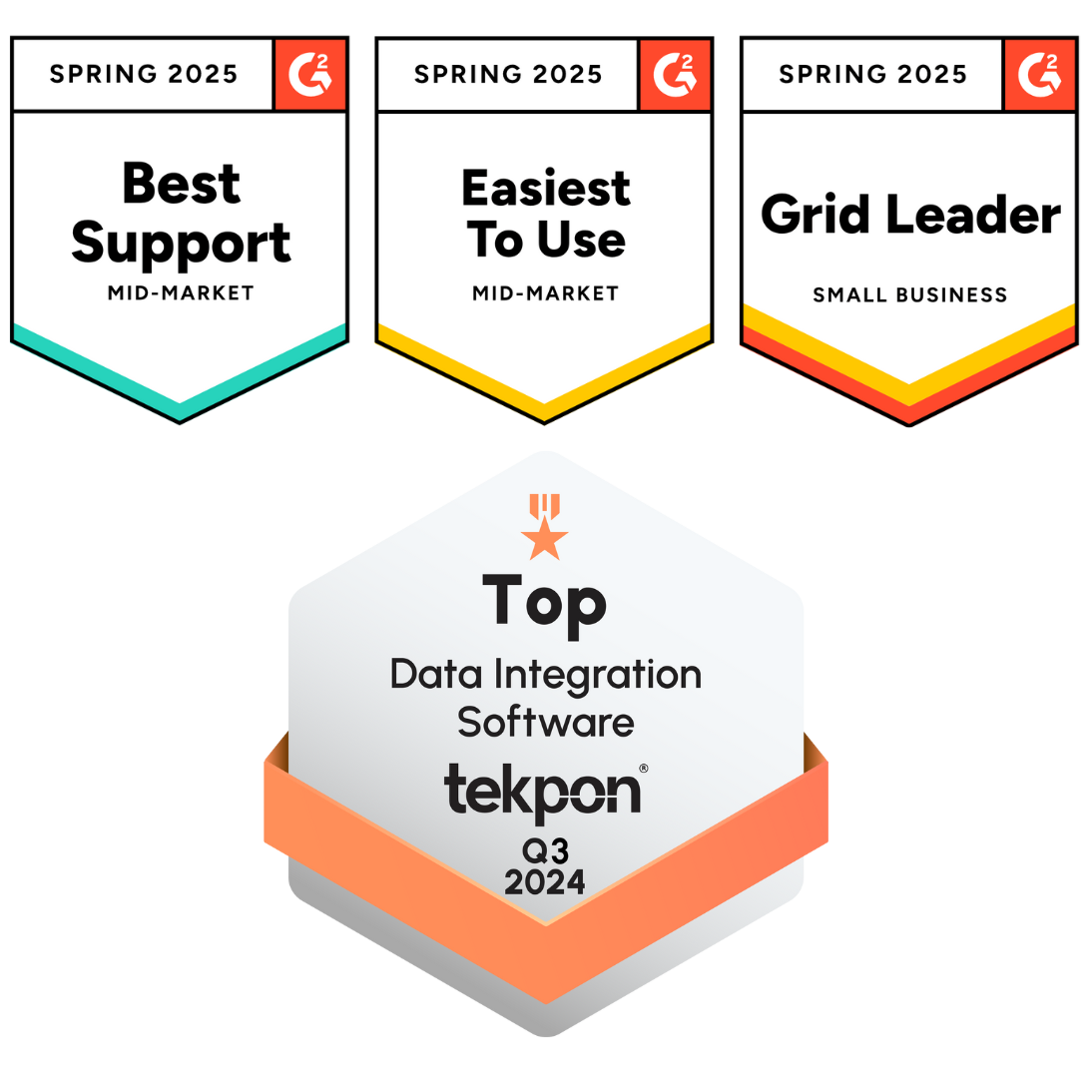QuickBooks POS integration is now a must if you’re running QuickBooks alongside a separate POS system, especially in manufacturing and distribution where speed and accuracy matter. Back when QuickBooks had its own native POS, things worked smoothly without needing a third-party connection. But that system was discontinued on October 3, 2023, as part of a shift toward focusing on core financial tools.
Now, if your POS and QuickBooks aren’t connected, you’re probably re-entering data, fixing inventory mismatches, and losing time. Integration solves all that. It automates the flow of information, so your daily tasks get done faster and with fewer mistakes.
How to Connect QuickBooks and POS Systems
There are a few ways to go about connecting QuickBooks and your POS system. Each method has its pros and cons depending on your business needs, technical comfort, and how much flexibility you’re looking for.
1. Direct Integration Through the POS System
Some POS systems come with built-in options to connect directly with QuickBooks using pre-built integrations. This is one of the quickest ways to set things up.
To do this, you just go to the integration or app settings in your POS system, find QuickBooks, and connect it with your account. It usually takes just a few clicks and doesn’t require much technical know-how.
Pros:
- Easy and quick setup
- No coding or developer help needed
- Supports real-time or scheduled syncing
- Great for small businesses or quick fixes
Cons:
- Limited customization options
- May not cover all use cases (e.g., complex inventory rules or multiple locations)
- Not ideal for growing businesses that need more flexibility
2. Manual Integration (Import/Export Method)
This is the old-school way, exporting data from your POS (like sales, customer info, or inventory), formatting it, and then importing it into QuickBooks.
It’s something you can do without buying anything new, but it’s time-consuming and prone to errors, especially if you’re doing it often.
Pros:
- No extra tools or software needed
- Full control over what data you move and when
Cons:
- Takes a lot of time and effort
- Risk of human error (wrong data, duplicates, etc.)
- No real-time syncing
- Not scalable as your business grows
3. Third-Party Integration Solutions
These are external platforms or tools that connect QuickBooks with your POS automatically. Once set up, they run in the background and sync everything from sales to inventory without you lifting a finger.
These solutions are especially useful for manufacturers and distributors with more complex needs like multiple locations, custom workflows, or advanced reporting.
The integration provider usually takes care of the implementation, so you don’t need to worry about the technical side.
Pros:
- Fully automated and reliable
- Highly customizable based on your business workflows
- Saves time and reduces manual errors
- Can scale as your business grows
- Implementation and support are usually handled for you
Cons:
- Might involve a setup fee or monthly cost
- Choosing the right provider takes a bit of research
- Slightly longer setup time compared to built-in integrations
If you’re looking for something that just works without eating into your time or creating more problems down the line, the third-party integration route is often the most convenient and cost-effective option, especially in B2B environments where accuracy and speed are key.
Also read: Salesforce QuickBooks Integration Explained [+Methods & Best Practices]
Best POS Systems That Work Well with QuickBooks
If you already have a POS system, you might be happy with it but if you’re thinking about something newer, easier to link with QuickBooks, or just more modern overall. Here are some of the most compatible POS options out there:
Square POS
The Square app is a super-easy and affordable option. It integrates smoothly with QuickBooks (both Online and Desktop) and handles inventory, sales, tips, taxes, voids, and more. It’s especially popular with small to medium retailers and service businesses.
Great for: Low-cost setup and easy onboarding.
Note: Basic inventory tools and transaction fees apply.
Shopify POS
Built for businesses that sell both online and offline. Shopify POS connects cleanly with QuickBooks via direct or third-party integration, syncing sales and inventory in real time.
Great for: Retailers using or planning an ecommerce site.
Note: Advanced features come with higher subscription tiers.
Lightspeed POS
If you need advanced inventory tracking, reporting, or multi-location support, Lightspeed offers deep customization and integrates well with QuickBooks Online or Desktop.
Great for: Inventory-heavy or growing retail businesses.
Note: More features come at a higher cost and a steeper learning curve.
Clover POS
Clover combines hardware and software flexibility with QuickBooks integration via apps like Commerce Sync. It supports employee tracking, loyalty programs, and multichannel retail.
Great for: Flexible retail/service setups needing scalable hardware options.
Note: Requires proprietary hardware and monthly fees.
Toast POS
Tailored for restaurants and food-service environments. Toast connects with QuickBooks Online through integrations to transfer sales, labor, and cost data automatically.
Great for: Full-service or fast-casual venues.
Note: Integration requires QuickBooks Essentials, Plus or Advanced plans.
Revel Systems
Revel is an enterprise-level POS (tablet-based) with built-in QuickBooks integration. It handles orders, inventory, reporting, payroll data, and more, ideal for complex retail or hospitality operations.
Great for: Larger businesses needing high customization and broad integrations.
Note: Higher cost and typically needs setup support.
Why QuickBooks POS Integration Actually Makes a Big Difference
If you’re using QuickBooks and a separate POS system, connecting them might feel like one of those “nice-to-have” things you’ll get to later. But this one small change can make your everyday work a whole lot easier. Here’s why it matters, especially if you’re managing sales, inventory, and accounts all at once.
1. You won’t have to copy and paste the same data over and over.
Manually transferring sales data from your POS to QuickBooks is tiring. It’s repetitive, and the more you do it, the more likely you are to make a mistake. Integration takes that whole task off your plate. Sales go straight into QuickBooks automatically. No need to touch it twice.
2. Your stock levels will always be up to date.
If you’re selling things, managing inventory, or shipping orders, you need to know what’s in stock right now, not later. With integration, the second something is sold, returned, or restocked, your inventory updates itself. You don’t have to chase numbers or double-check spreadsheets.
3. Your reports will actually make sense.
Without integration, your financial reports are only as good as the last time someone entered data, manually. That means things might be off, or worse, missing. But when data flows in automatically, your numbers stay fresh, clean, and ready to use. You’ll spend less time fixing and more time understanding.
4. Reconciling accounts won’t take forever.
If you’ve ever spent hours trying to match sales from your POS with what’s in your QuickBooks, you know the struggle. With integration, that’s mostly gone. Your sales and payments line up without the back-and-forth. So when it’s time to close the books, it’s faster and less frustrating.
5. You’ll actually know what’s going on with your cash.
Instead of waiting until the end of the week or month to figure out how much you made (or spent), integration gives you a clearer view of your cash flow every day. You’ll know what’s coming in, what’s going out, and what to expect without needing a calculator.
6. It keeps things clean for tax time.
When your systems are disconnected, small errors can pile up fast especially around tax time. Integration keeps everything organized. Sales, taxes, customer details it all gets logged correctly, right when the sale happens. So you’re not chasing missing info later.
7. You’ll save time, and probably money too.
When your systems talk to each other, you and your team don’t have to do as much manual work. That means fewer hours spent fixing errors or entering data, and more time to focus on running your business. It just makes things easier all around.
Also read: Understanding QuickBooks EDI Integration [Methods + Types + Top Tool]
Try DCKAP Integrator for QuickBooks POS Integration
If you’re looking for a simple, powerful way to connect your QuickBooks and POS systems, DCKAP Integrator is worth a look. It’s designed to make your entire integration process clearer, smoother, and way less stressful. Here are some key features to look at:
- One of the best things about DCKAP Integrator is its Workflow feature. Instead of giving you a bunch of tangled settings and confusing rules, it lays everything out in clean, column-based steps. You can literally see each stage of the integration, what’s flowing in, where it’s going, and what’s happening at every point. It’s visual, drag-and-drop, and actually easy to follow even if you’re not technical.
- It also comes with advanced mapping and modifiers, so if you need to customize how data is passed between systems (say, sales tax rules, pricing formats, or customer types), you’re covered.
- And if anything breaks or goes off-track, you’ll get real-time error alerts, so you’re not left guessing what went wrong.
- Another big plus is the dashboards. They are intuitive and user-friendly. You don’t have to dig through menus or call support to understand what’s going on. You’ll have a clear view of what’s working and what needs attention, all in one place.
- DCKAP Integrator is also a low-code platform, which means you don’t need a developer for every little change. You get more control, and your team can make updates on the fly without needing to write code from scratch.
- Next we have is support and implementation, and it’s genuinely good. The DCKAP team is responsive, helpful, and easy to reach when you need them. No long waits or confusing responses. Just real people who understand how your systems work.
- What makes it even more valuable is that DCKAP Integrator is ERP-first. So if QuickBooks is just one part of your ecosystem, and you also have an ERP, an ecommerce platform, or CRM, you can connect them all. It puts your ERP at the center and makes sure everything else plays nicely with it.
So if you’re tired of manual syncing, bad connections, or just want something that makes your systems actually work together, give DCKAP Integrator a try. It’s built for businesses like yours that need clarity, flexibility, and peace of mind.
FAQs
Which POS systems integrate with QuickBooks?
Several good POS systems integrate smoothly with QuickBooks, including Square, Shopify POS, Clover, Lightspeed, Toast, and Revel Systems. These systems help business owners sync sales transactions, inventory, and financial data directly into their accounting software, making financial management much more efficient. Many cloud-based POS systems also offer real-time syncing and better reporting without much setup.
Can you use QuickBooks as a POS system?
QuickBooks itself is not a point of sale system. It’s built primarily for financial management and accounting, not for processing transactions at the counter. In the past, Intuit offered a product called QuickBooks POS, but that was discontinued in 2023. If you’re a small business owner or run an online store, you’ll need a POS system that integrates with QuickBooks to manage sales transactions and sync them with your financial data.
What’s the best POS system for small business owners using QuickBooks?
For small business owners, Square POS is often a popular pick because it’s simple to use, offers a free plan, and integrates directly with QuickBooks Desktop and Online. It handles sales transactions, inventory, and customer data efficiently. For those selling online, Shopify POS works well too, especially if you’re already running an online store or handling online sales.
Is there any additional costs to integrate a POS system with QuickBooks?
In most cases, yes, there may be an additional cost, depending on the POS provider and the method of integration. Some tools offer a free plan with limited features, while others charge monthly for advanced options like custom mapping, workflow automation, and better reporting. For example, Square charges transaction fees and may require a paid plan for full QuickBooks integration. Still, the benefits of saved time and improved efficiency usually outweigh the cost.