
December 4, 2025
Top Sage ERP Consultants Going Into 2026
It is possible to have a smooth and high-ROI implementation if you choose…

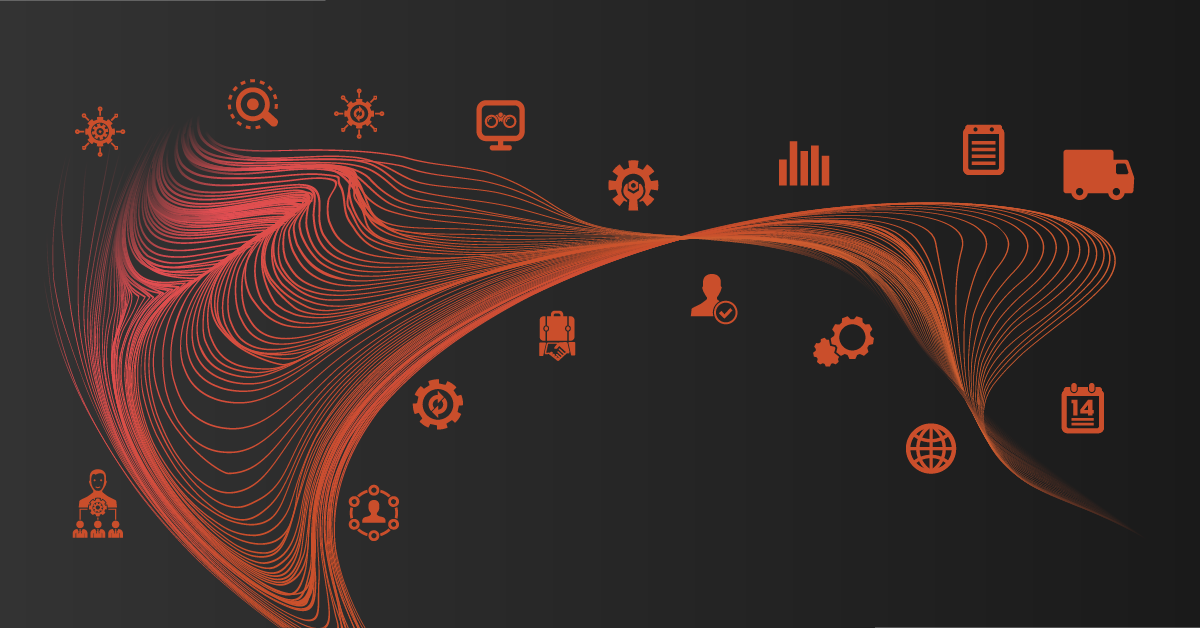
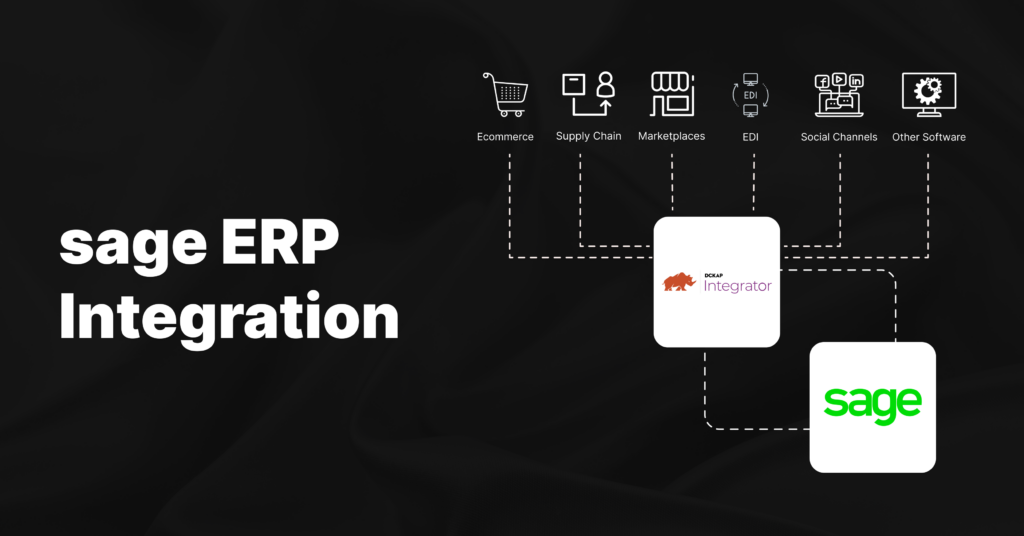

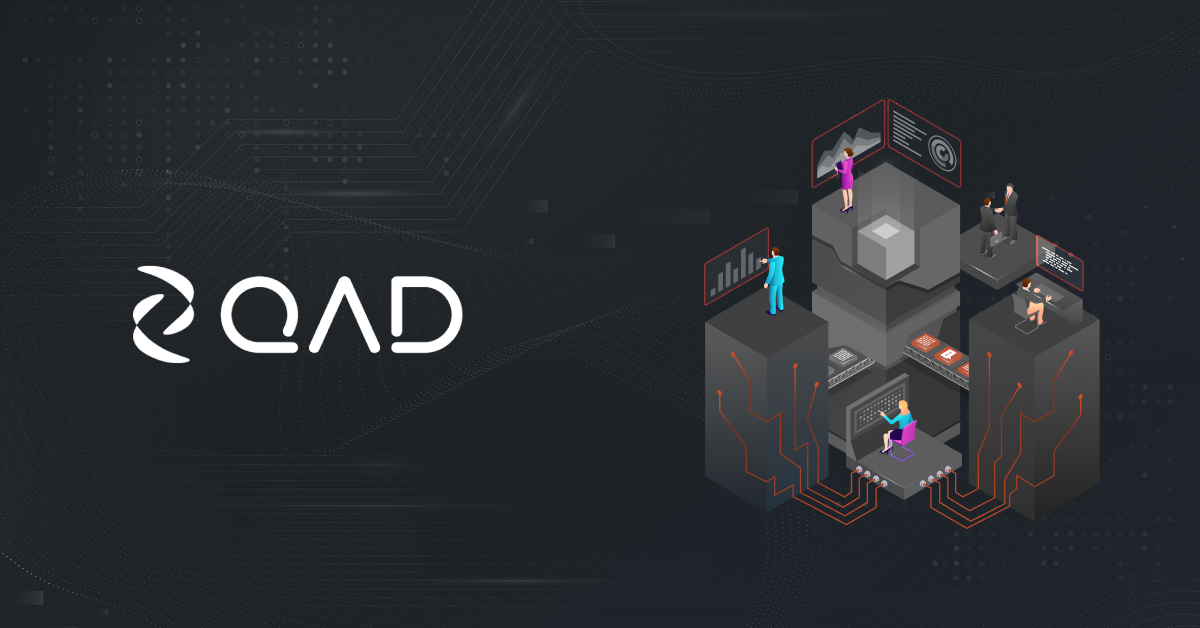
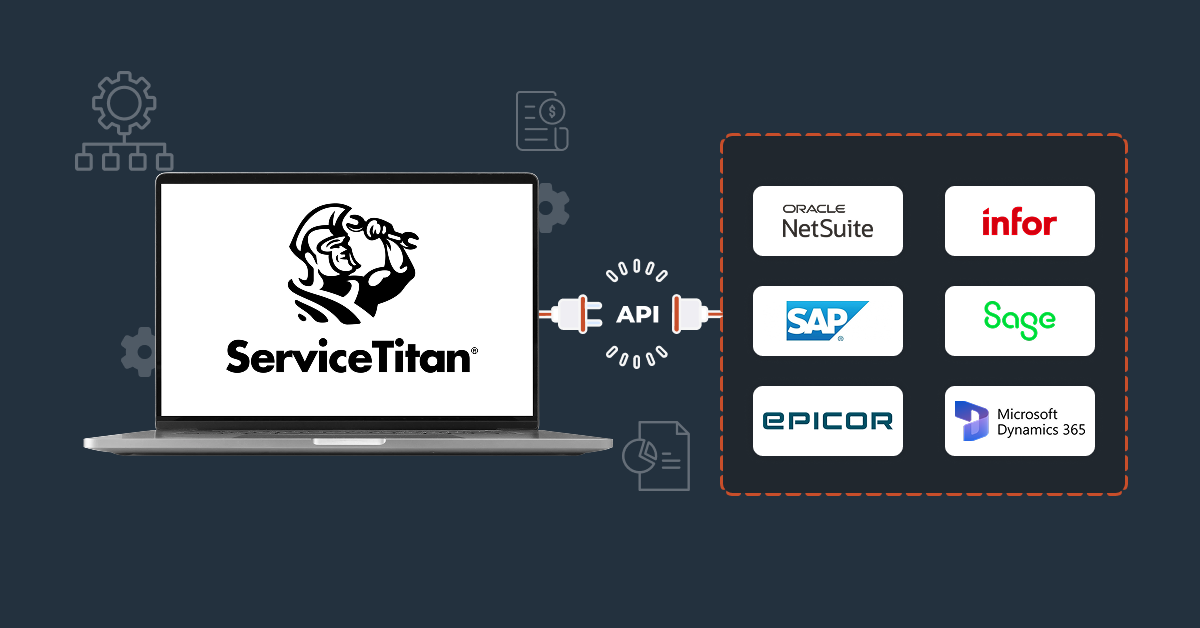

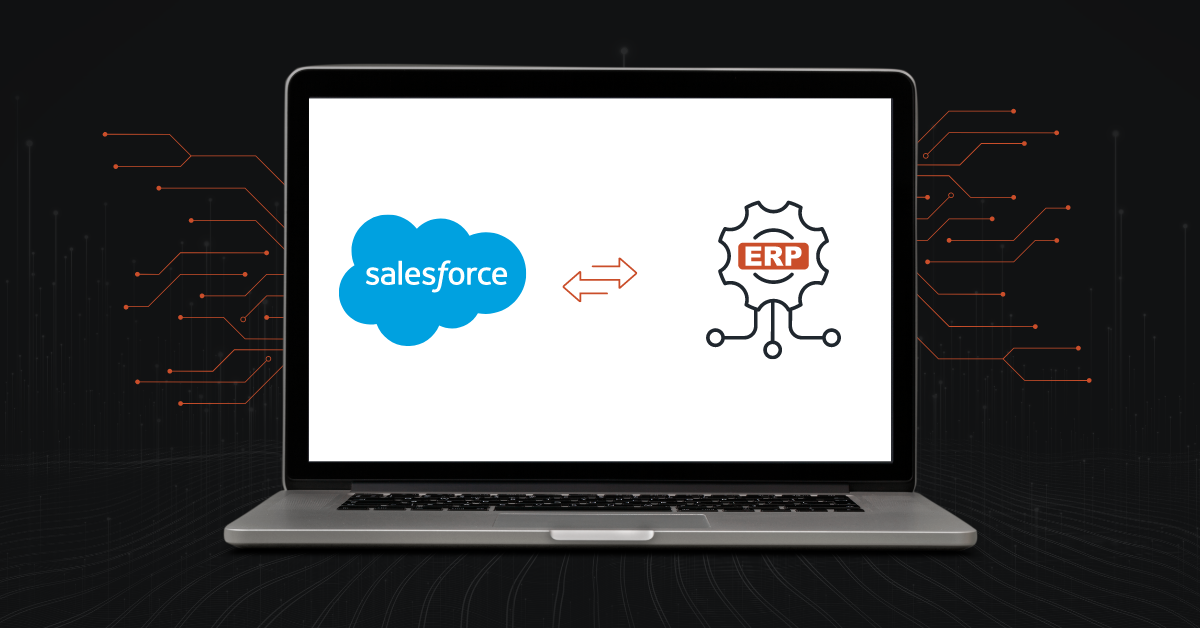
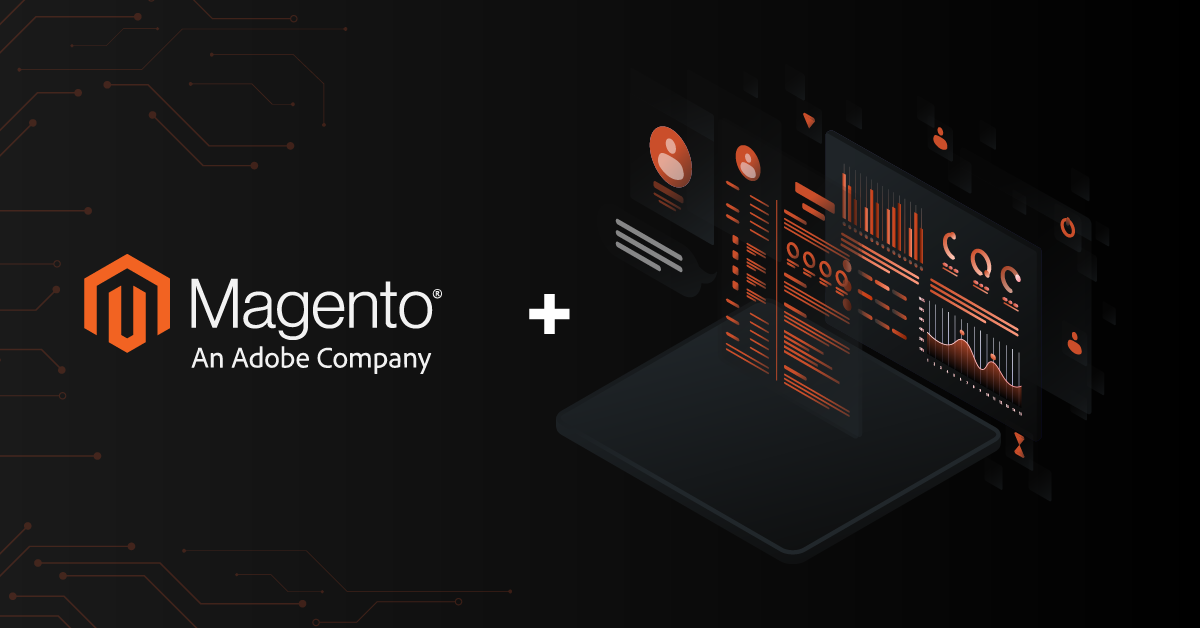

No Spam. No Politics. No Fluff. No Noise.