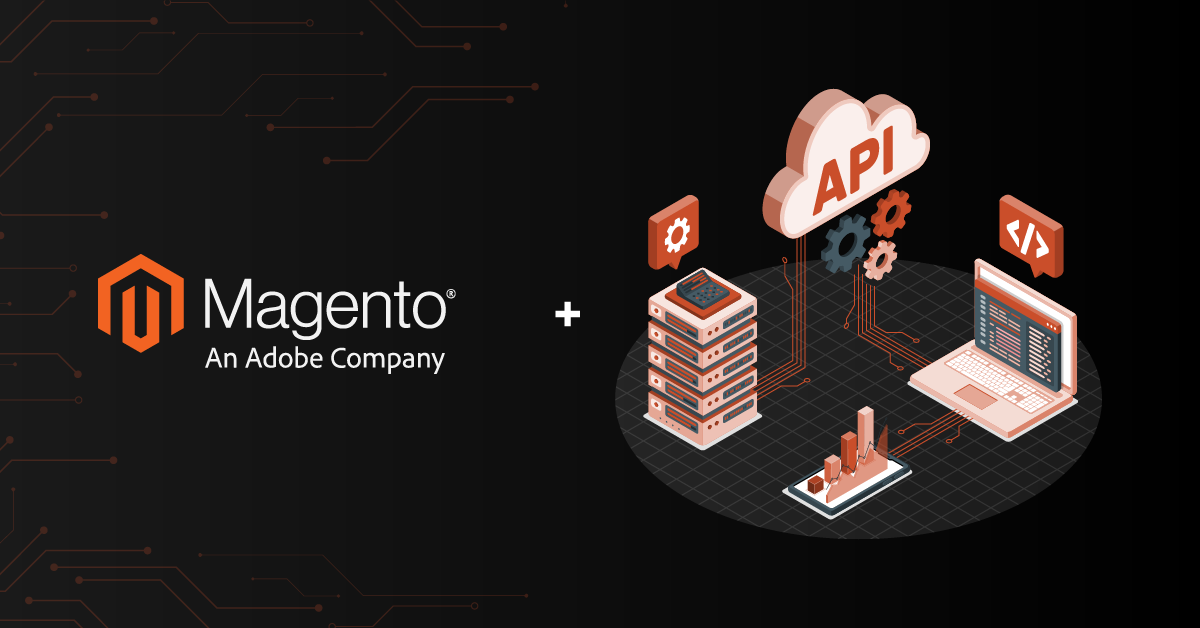
January 7, 2026
Magento API Integration: A Comprehensive Guide for 2026
With its flexibility and powerful capabilities, Magento (now Adobe Commerce) has transformed online…
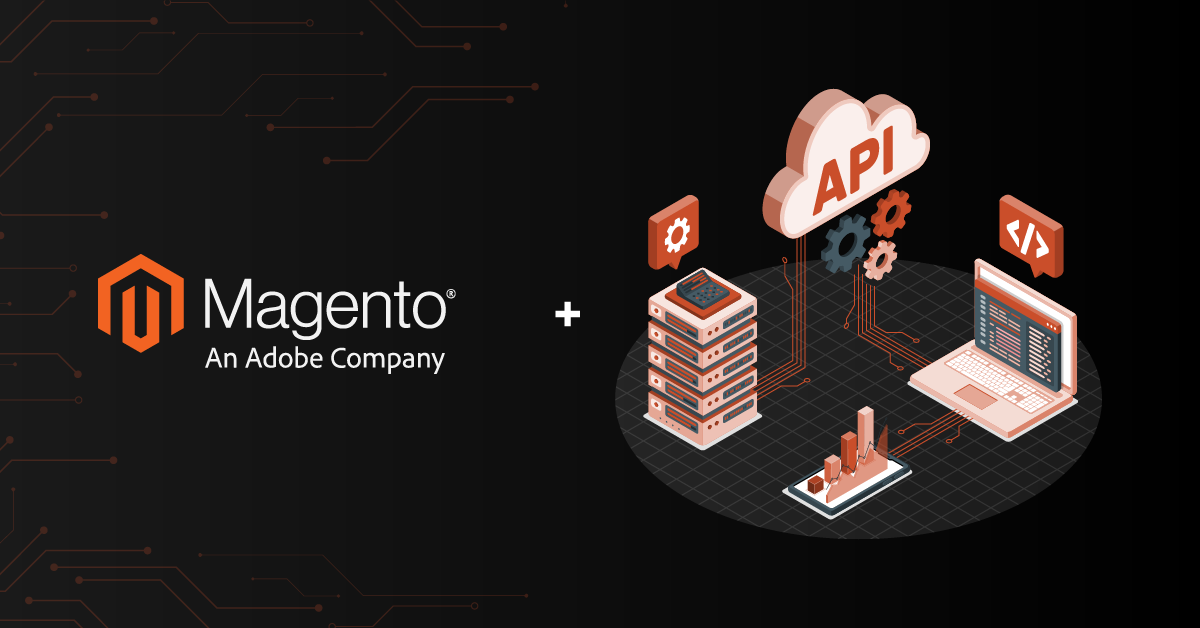
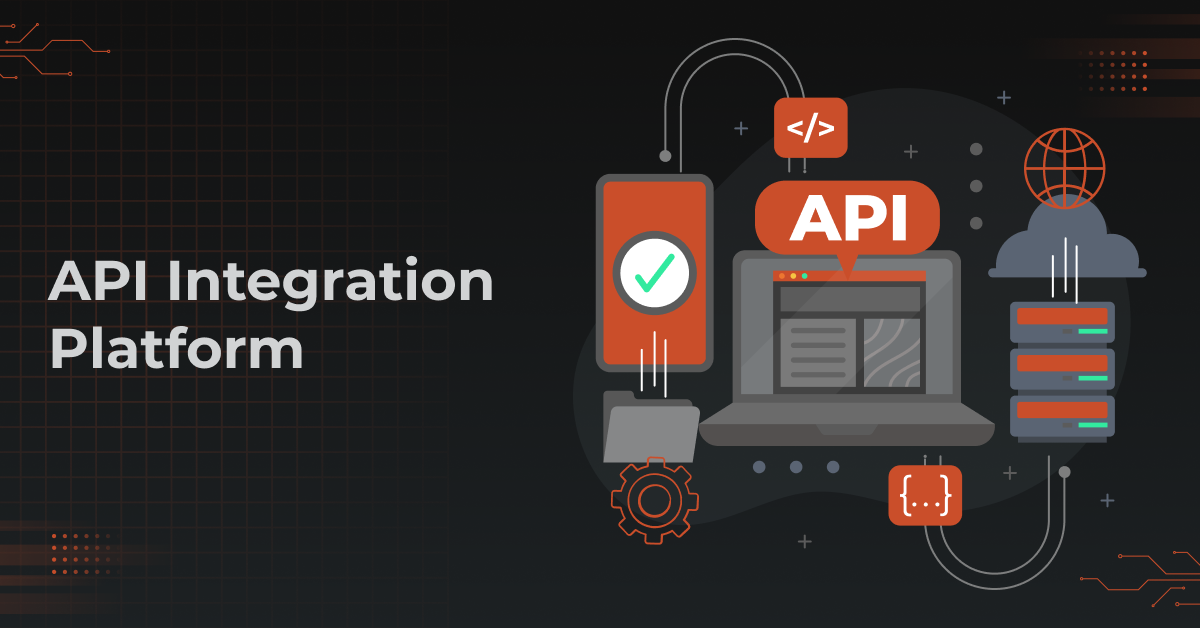
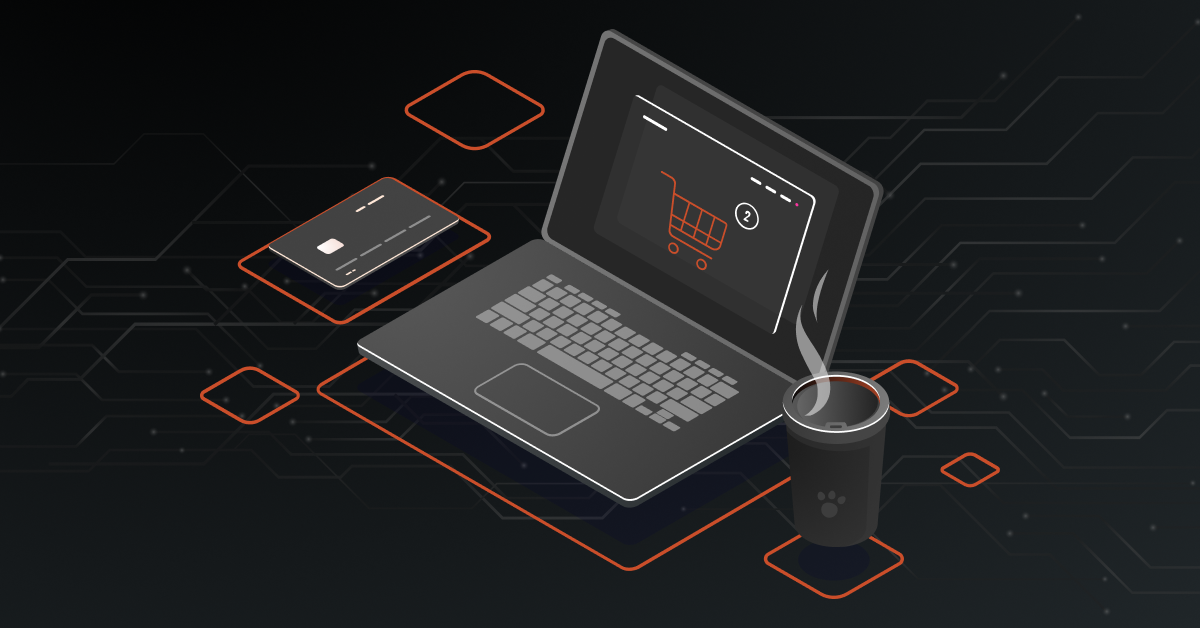
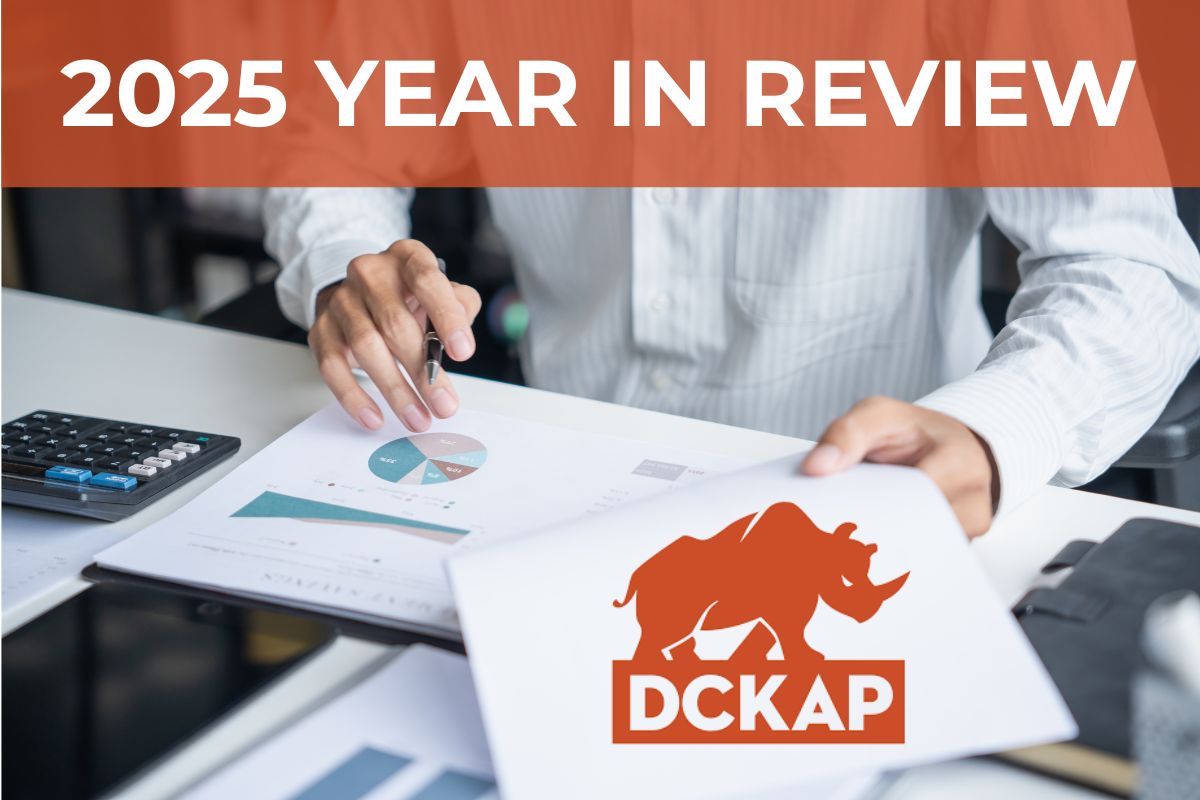
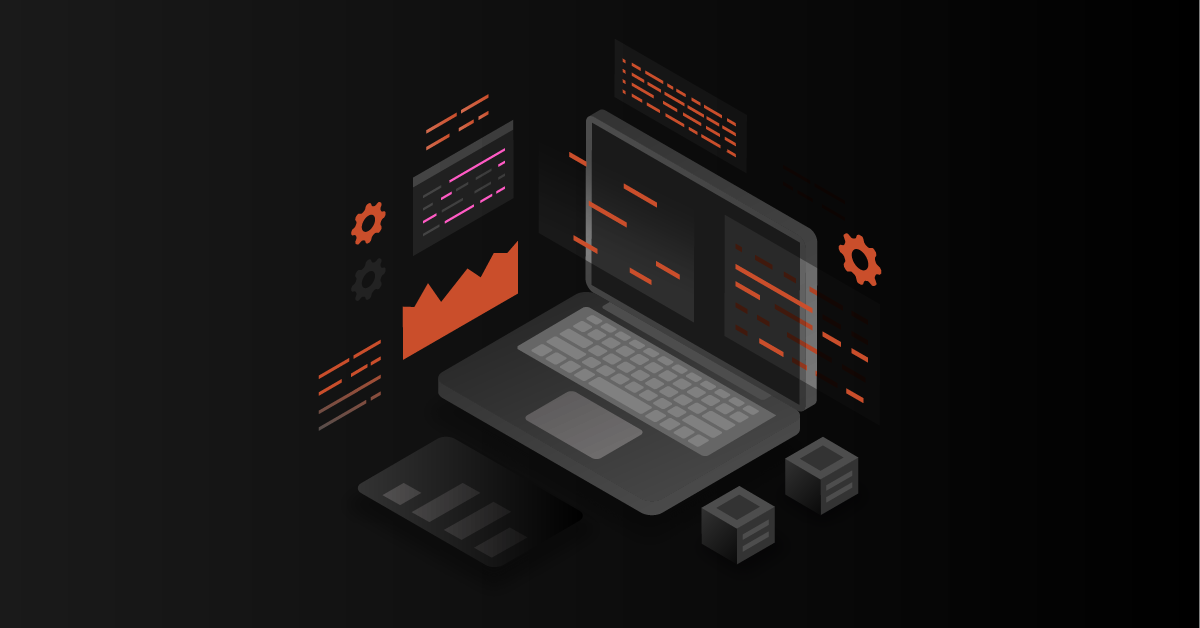
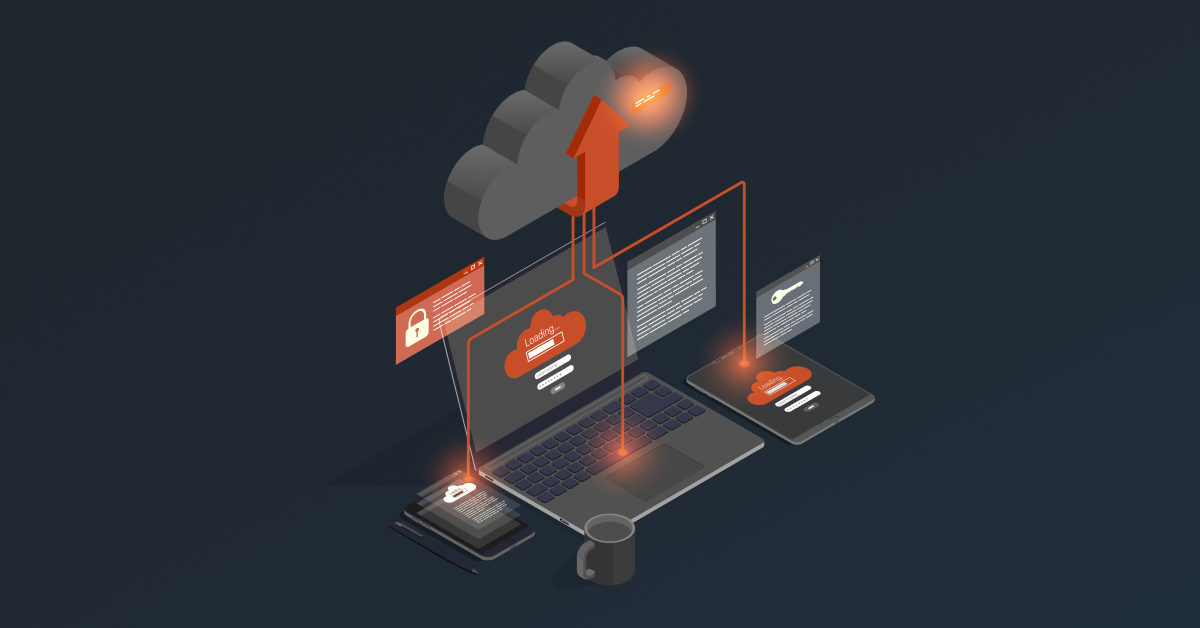
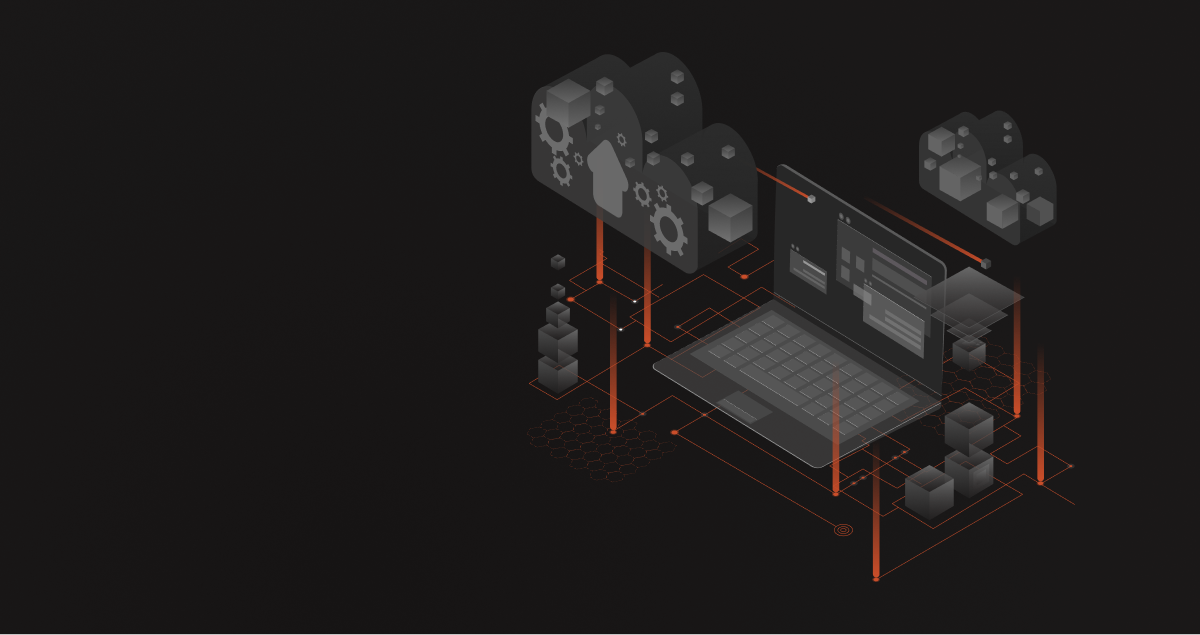
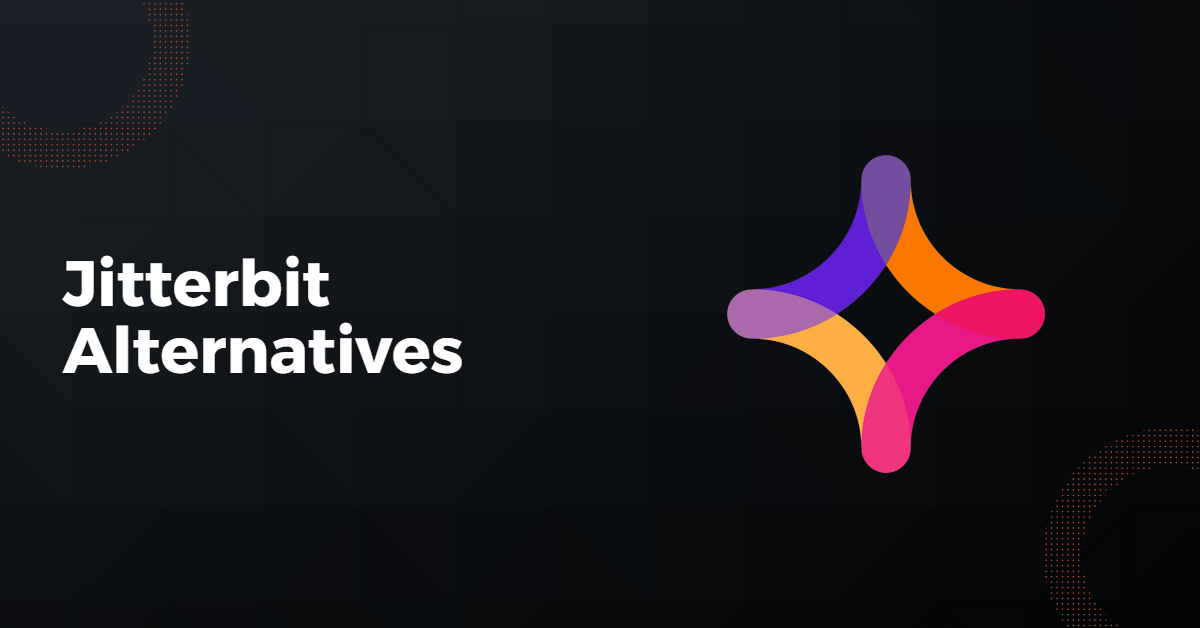
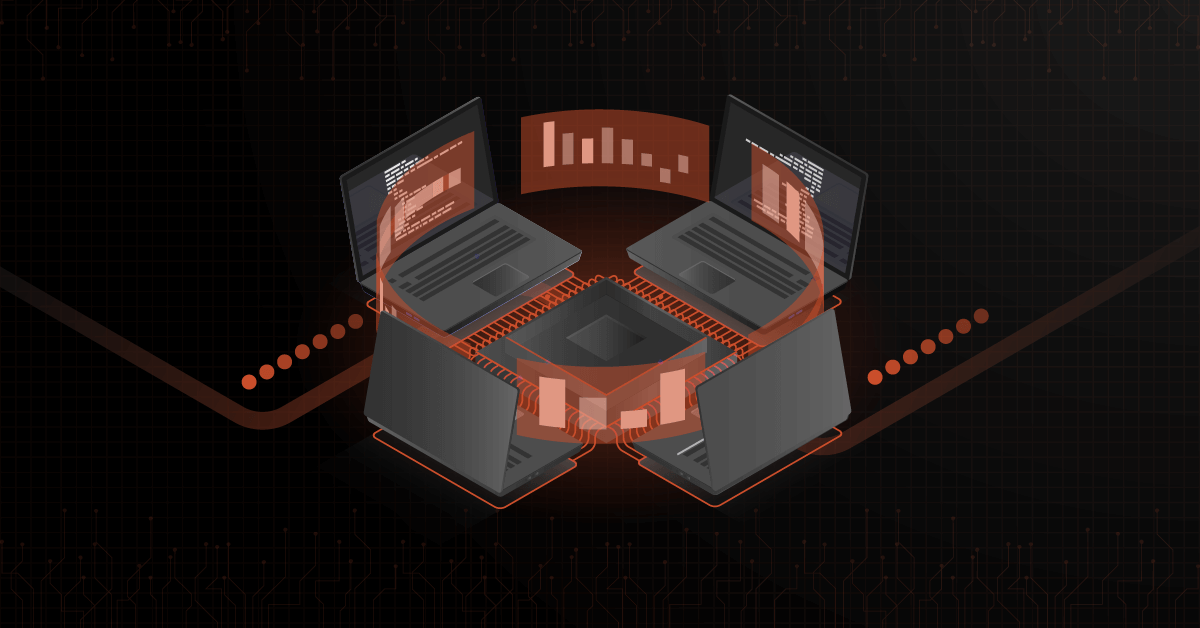
No Spam. No Politics. No Fluff. No Noise.