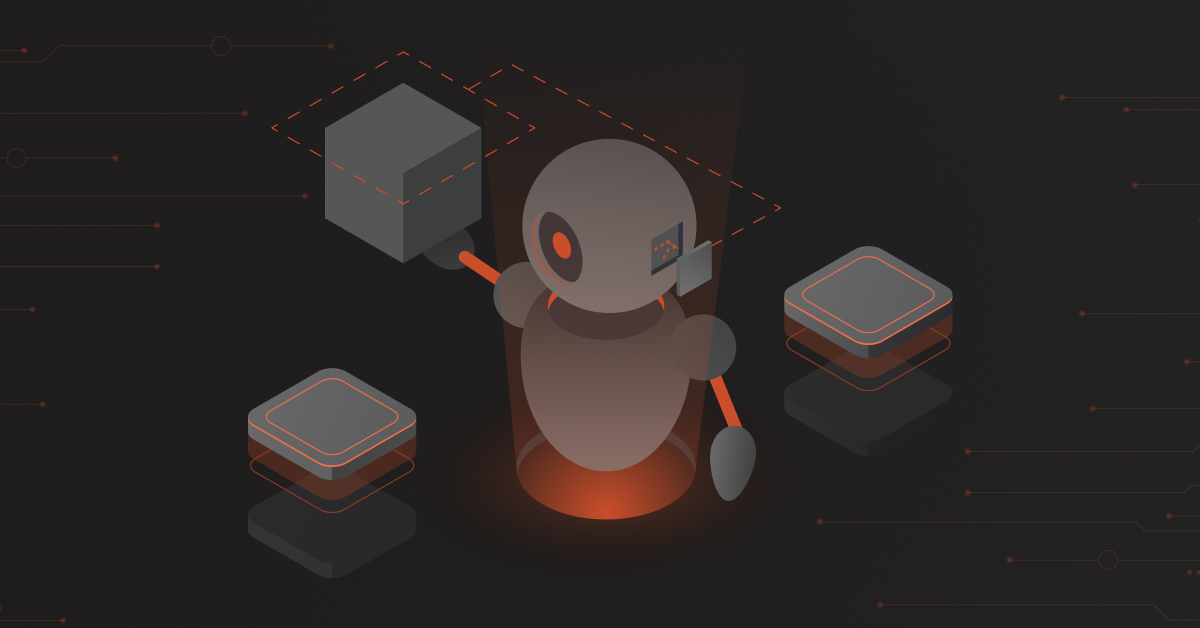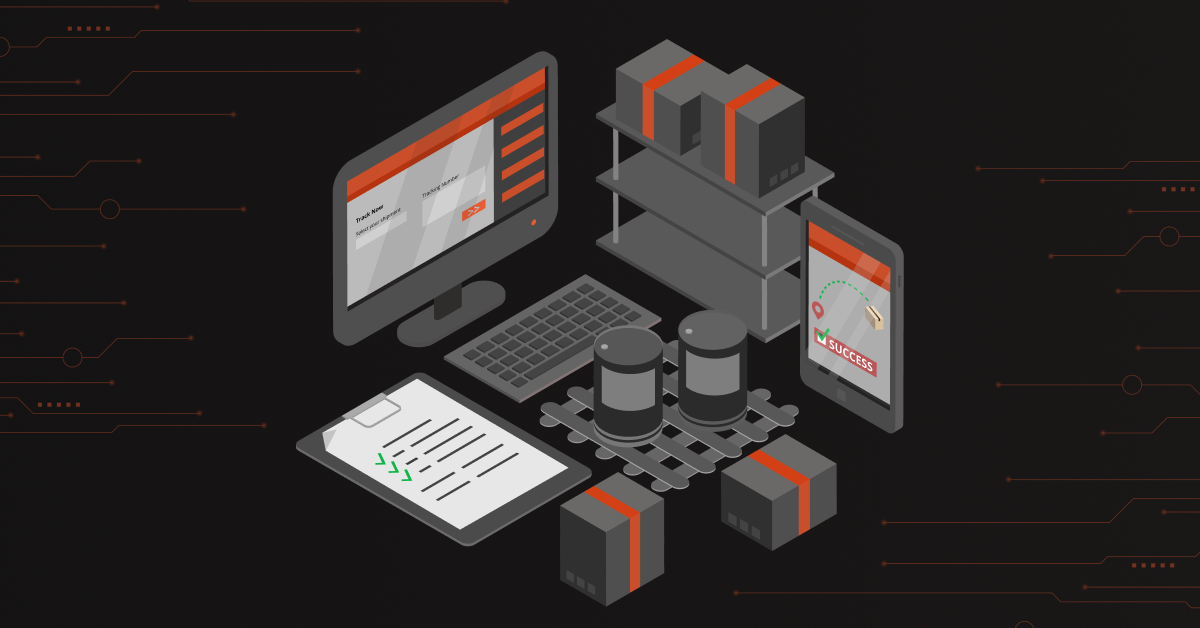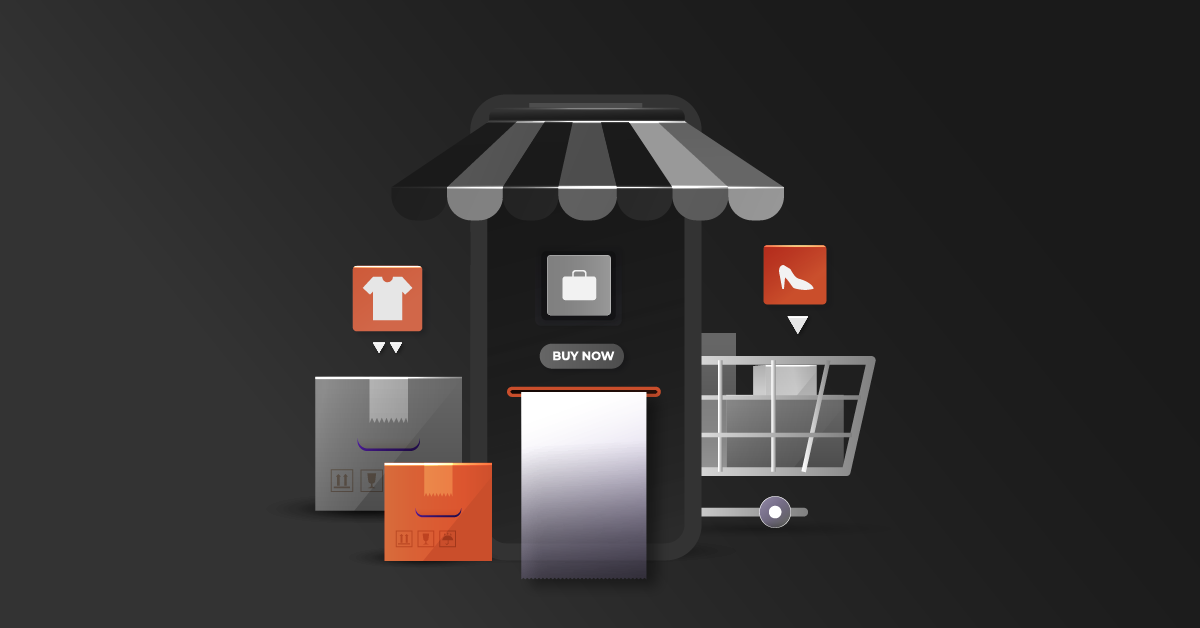Not every online store sells physical products. Many eCommerce sites out there sell non-physical products such as books, gift cards, software, and a variety of services. These are termed “downloadable products”. Adding a downloadable product to your eCommerce store can be tricky sometimes and would necessitate a developer’s help at some point in time.
This is a know-how article on configuring a Downloadable Product in Magento 2. Also discussed are things that could go wrong during the process.
Note: We’ve used Magento 2.2.3 for this article.
Contents
How to Configure a Downloadable Product?
Step 1
In the Magento 2 admin panel, go to Catalog → Products from the left-side navigation panel. In the upper-right corner, select Downloadable Product option from the Add Product drop-down menu.
In the upper-right corner, select Downloadable Product option from the Add Product drop-down menu. As an outcome, a new Product page will open.
As an outcome, a new Product page will open.
Step 2
In the new product page, fill out the basic product information (i.e, Product Name, SKU, Price, Quantity, etc).In the Tax Class field, if you want to add tax for the product, select Taxable Goods, else select None from the drop-down box.
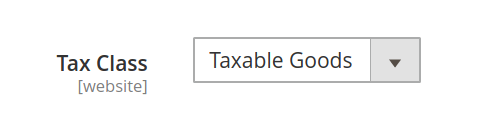 In the Weight field, select the This item has no weight, the right option to be chosen for downloadable products and virtual products.
In the Weight field, select the This item has no weight, the right option to be chosen for downloadable products and virtual products.
 Step 3
Step 3
Then open the Downloadable Information section. This Downloadable Information has two subsections (1) Links – describes the link for the download and (2) Samples – describes the sample file).Links:
- Give an appropriate heading for the download links
- Add a Link
- Title: Give an appropriate title for the download.
- Price: If you set the Links can be purchased separately, then need to enter the price of the download.
- File & Sample: Here you can upload the file by selecting Upload File option from the drop-down or you can also enter the URL by selecting the URL from the drop-down.
- Max. Downloads: To limit the number of downloads per customer you can specify a number or check the Unlimited check box should you wish so.
- Shareable: This is the most important part of configuring a downloadable product, hence let’s see this in detail.
Sharable Downloadable Product
 There are three options
There are three options
- If you wish only the registered users to download the product, then set downloadable product shareable option as No.
- If you wish the item to be downloaded by both registered user and also the guest users, then set the downloadable product shareable option as Yes.
- The Use Config option takes the value from the Master configuration panel – set in the System → Configuration → Catalog → Downloadable Product Options.
 Note: Disable guest checkout if the cart contains the downloadable items with Shareable option No.
Note: Disable guest checkout if the cart contains the downloadable items with Shareable option No.
Possible Issues
If we have set the downloadable product Shareable option as No in the Master Configuration and enabled the guest checkout, then the guest user will be allowed to place the order and thereby an order confirmation email will also be sent to the email address. However, clicking on the download link will redirect to the login page – asking to log in as a registered user. He/she will not be able to download the item. That said, if you set the shareable option as No, disable the guest checkout. Otherwise set the downloadable product shareable option as Yes.Hope the article turned out to be useful in knowing a thing or two about configuring a downloadable product in Magento 2. Please feel free to drop us a line, should you have any queries or feedback. We’re looking forward to addressing more topics in the future.
Magento extensions add value to your online store. Buy it from our Magento store now. Visit our store.