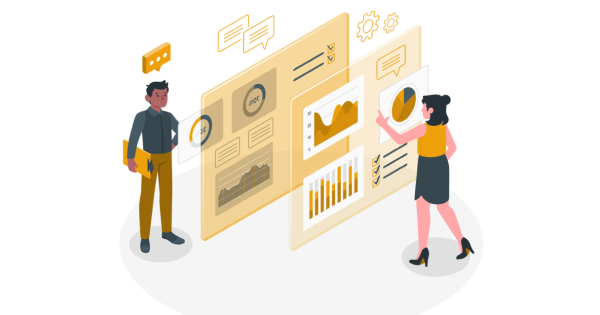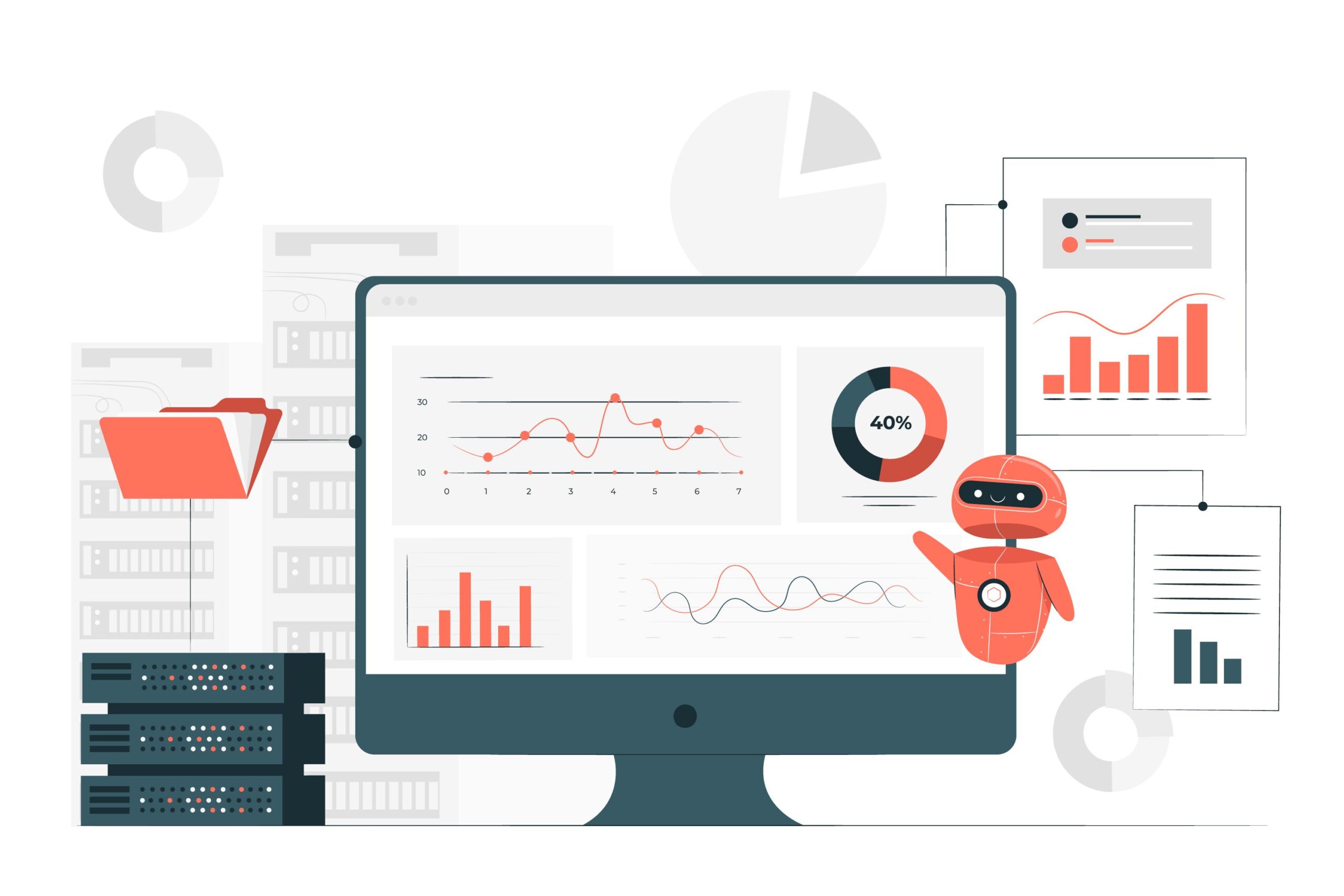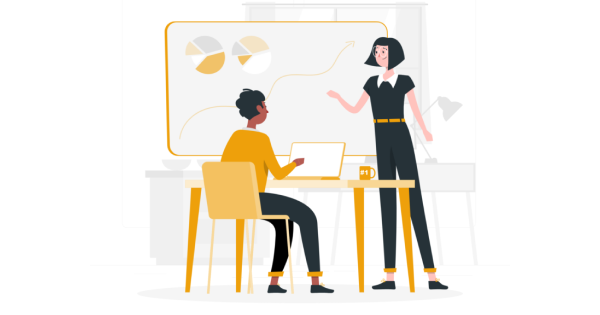vizB supports custom dashboard features recently from which users can create their own custom charts and dashboards. To get started with custom charts please visit this blog.
The previous release only supports bi-variate charts and now we have added new features in the custom dashboard, from which users can create multivariate charts with aggregations and filters.
Login to vizB and click the custom dashboard icon at the top right
1) Choose the type of chart, for multivariate charts currently, vizB supports line charts and bar charts.
2) Name your chart
3) Select the dataset from the tables option, a sample data will be shown for your reference from which you can choose your columns for generating the chart
4) Select the number of columns for your X-axis and Y-axis
5) Click the filter icon to apply filters for your selected columns, it supports basic relational operators, date filters, min-max filters
Example multivariate sales analytics line chart for quantity ordered and quantity shipped with the given date is given below
If you want to apply filters for your chart, click the filters icon located near the column selection and choose the specific column, type of filter as the operator, and the filter value.
Then click apply and generate to get the chart with filters
The below chart is the resultant chart after applying the filter quantity ordered greater than 1000
Contents
Conclusion
Check out the custom chart features in vizB for your bi-variate and multivariate analytics and create your own dashboard and we will add more features soon