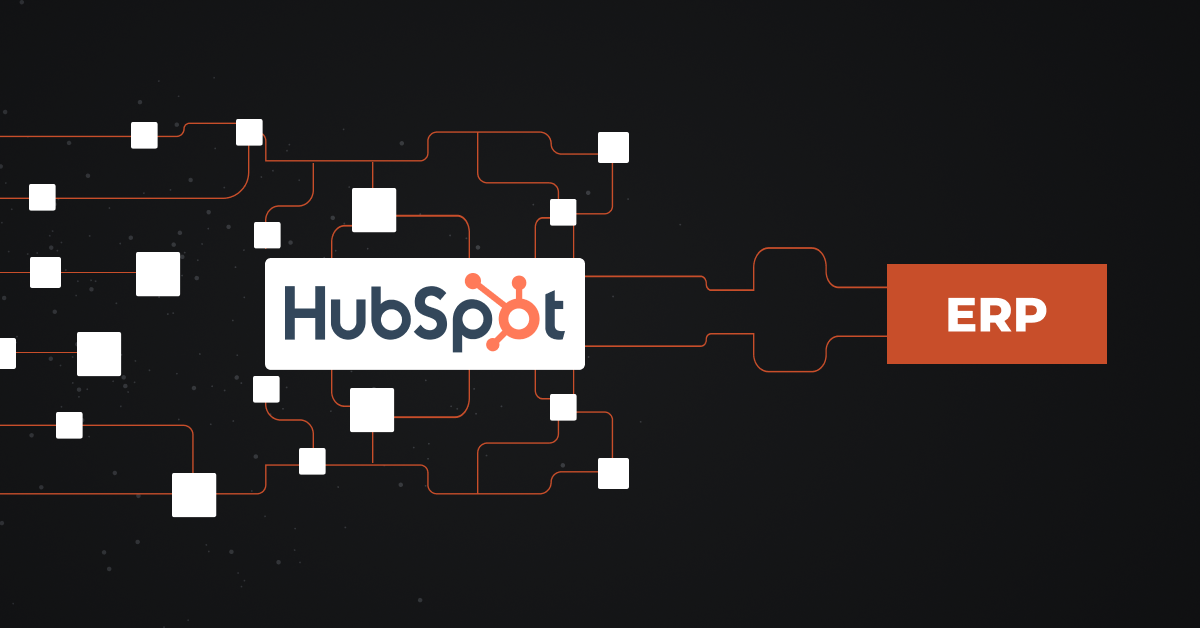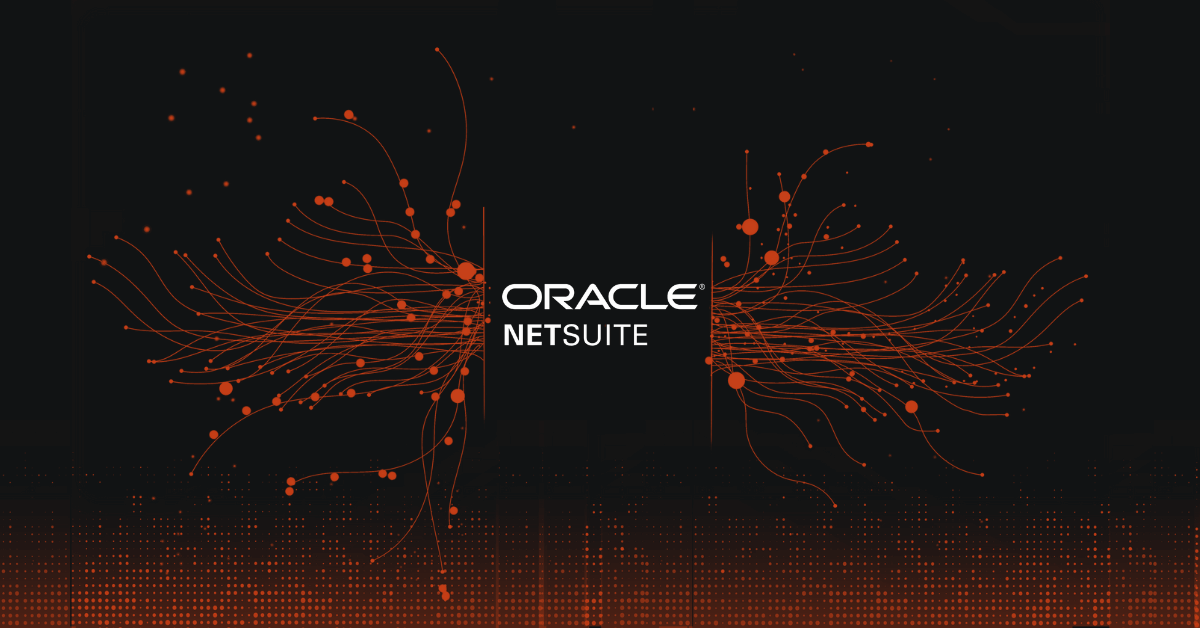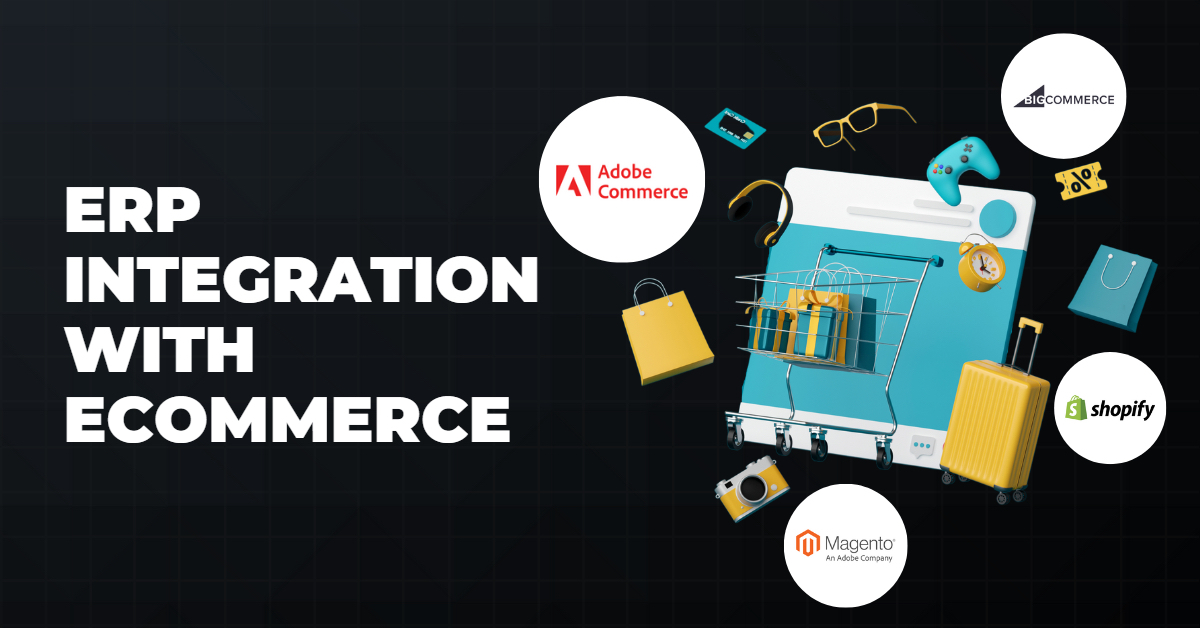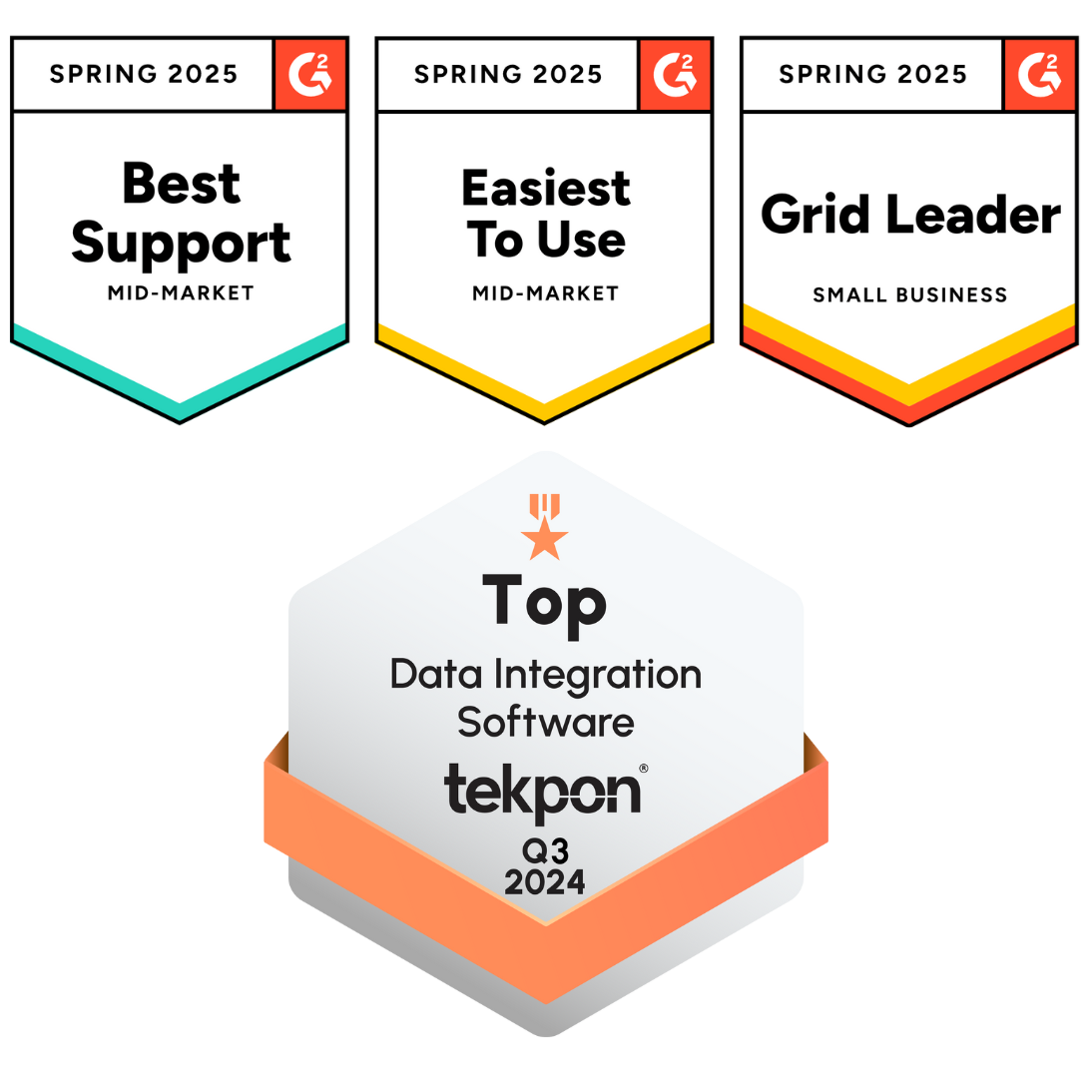HubSpot ERP integration links the marketing, customer, and sales data in HubSpot with the business data in your enterprise resource planning (ERP) software. Using this connection, you can automate business functions and data across both tools. This blog post will explain how to integrate HubSpot with an ERP and how to make the most of your integration.
Three Ways to Integrate HubSpot with Your ERP
There are three tools you can use to integrate ERP software with HubSpot:
1. HubSpot App Marketplace
HubSpot App Marketplace has more than a thousand native integrations that let you connect HubSpot to other tools in the app. It has an ERP category with integrations for some of the most popular software.
Pros:
- Out-of-the-box, easy-to-install solution
- Some HubSpot plans can customize how the integration matches data across apps
Cons:
- Only supports the apps available in the Marketplace
- Reliability depends on the vendor that created the integration
2. Application Programming Interface (API)
HubSpot also has an API that allows developers to create custom connections between HubSpot and other apps. Think of an API integration as a set of rules and building blocks to help data communicate.
Pros:
- Allows in-house or outsourced developers to create a custom HubSpot connector
- High control over the type of data you connect and corrections you can make
Cons:
- Custom nature can mean more factors can go wrong as you scale your integration
3. Integration Platform as a Service (iPaaS)
iPaaS are tools that act as a go-between for integrations between different apps. Some examples of iPaaS include DCKAP Integrator, Dell Boomi, and Zapier.
Pros:
- More out-of-the-box than APIs with more app options than HubSpot Marketplace
- Wide range of price points
- High-quality integration solutions like DCKAP Integrator have custom setup with a dedicated team
Cons:
- Lower-end tools can have limited options for apps and data matching
Three Steps to Integrating HubSpot With Your ERP
Now that you’re familiar with the three basic integration methods, follow these steps to complete the integration process:
1. Choose What Information to Sync
The right integration method for you will depend on the data you want to connect, so begin by identifying that information. Think of what actions you want to happen in one tool when they happen in another and what data those actions involve. Also consider what data you want to stay consistent between HubSpot and your ERP.
HubSpot and ERP software combined cover all sorts of data, meaning you can connect information like:
- Contacts/Accounts
- Leads
- Sales
- Deals
- Marketing campaigns
- Projects
- Invoices
- Orders
- Products
- Inventory
- Shipments
With so many options, it can be hard to come up with a plan for your integration. Integration experts like the ones at DCKAP can guide the way if you have trouble.
2. Find the Right Integration Method for Your Data and Resources
Once you have a vision for your integration, you can look for the most effective way to make it happen. Considering the tools mentioned above, ask yourself questions like:
- How much data do I want to integrate?
- How often will I need my integration to trigger?
- What budget do I have to invest in this integration?
- Can I afford an integration method that supports the amount of data I want to connect?
- Do I have developers on my team who can help me build this integration?
- How much upkeep can I afford to invest in after I install my integration?
The integration capabilities you can afford and the integration capabilities you want need to line up for you to succeed. Enterprise-size organizations may need to especially plan in-depth during this step due to the scale required. Leave some room in your planned budget in case you want to scale in the future.
3. Prepare Your Data
Proper data preparation will set you up for correct two-way data sync thanks to better data accuracy and consistency. Before you start any bi-directional sync between your tools, take these steps:
- Clean your data: Go through the data in both your HubSpot and ERP and clean up duplicate entries, blank fields, and incorrect data.
- Format your data: Read through your integration’s data preparation instructions carefully and make sure the formatting in both tools’ data meets their requirements.
You can perform these actions at the same time for each data entry. Create a checklist to follow for each entry that includes the cleaning and formatting steps you need to follow.
4. Install and Test the Integration
With all of this planning and preparation under your belt, you can now install the integration.
At DCKAP, our team members always recommend installing your integration in a sandbox environment. In other words, create backup accounts with the same data that don’t affect your business operations to test everything with. Get a sandbox HubSpot account and the equivalent for your ERP before installing anything.
From there, the installation process depends on how much help you have and what integration method you use. It could involve:
- Setting up your account and software: If you use a middleware like a HubSpot Marketplace app or iPaaS, you’ll need to sign up for an account and install any software involved.
- Working with your developers: An API integration or a customized middleware integration will also require you to work with the developers managing it. Listen to their directions carefully and ask the questions you need to understand your part in the process.
- Mapping data fields: This process involves matching similar data fields between HubSpot and your ERP, such as sales numbers or names. Follow your integration and developers’ instructions.
- Configuring workflows: With your data mapped, you can set up the workflows in your integration that let actions trigger and data sync.
Once you set up your data and workflows in your test environment, run all of your syncs and workflows in it to make sure they work. Take your time with this step. Once you feel confident with your integration, copy it over to your actual accounts to go live.
Use Cases for HubSpot ERP Integrations
HubSpot ERP integrations offer plenty of use cases to increase the productivity and profitability of your business. Here are some from real-life businesses:
Get Visibility Into Your Inventory
Connecting HubSpot with your ERP gives you full visibility into your inventory. Sales and product data from both tools sync up so all your teams have access to updated inventory.
At Premier Bidets, an ecommerce bidet business, the team links HubSpot to Odoo for better inventory management. The integration allows them to to see accurate inventory levels, stock movements, and order fulfillment processes in real-time. Thanks to this view, the sales team can track product availability to create the perfect balance in stock.
That’s also what MIRA Safety, a B2B and B2C safety equipment provider, does with its HubSpot and SAP ERP integration. “It gave our team full visibility into inventory and sales orders, helping us process orders faster and keep customers informed every step of the way,” says Founder and CEO Roman Zrazhevskiy.
Centralize Your Customer Data
Your HubSpot and ERP each have customer databases with information that can easily get out of sync. An integration can update this data between the tools for better accuracy and visibility.
Fortador, a sanitation and steam cleaning equipment wholesaler, connects HubSpot to ERPNext. According to CEO and Head of Sales Lev Tretyakov, the integration “gives our production and logistics team immediate access to important information. Order quantities, delivery schedules, and customer-specific requirements.”
A HubSpot and NetSuite integration helps Stallion Express, an eCommerce shipping business, unify its customer data. This data sync and its accompanying automations gave Stallion Express a 25% boost in lead conversion rates. The Stallion Express team now has more accurate data and faster response times for customers.
Forecast Demand and Production
The above two benefits of integration can come together to help you forecast demand and production. HubSpot’s pipeline data and your ERP’s financial and inventory data can come together to assist with operations planning.
Lev Tretyakov at Fortador uses combined HubSpot and ERPNext data to predict future demand and plan production: “It enables better demand forecasting. If a client in California orders 10 steam cleaners, the production team gets a notification without manual input.”
Automate Cash Flow Management
If you manage different transactions in HubSpot and your ERP, it can be difficult to manage your finances and cash flow. Make your finance department’s life easier by streamlining it all with an integration.
By automating invoicing and financial tracking, MIRA Safety has more predictable cash flow management. According to Roman Zrazhevskiy, the team can “focus less on admin tasks and more on delivering value to our customers.”
Understand Customer Lifetime Value
Customer lifetime value, or the total value you can expect from a customer as they do business with you, involves information you can find in HubSpot and ERPs. Use both tools’ data and forecasting features to get a grasp of this metric.
“Integration gives us an increasingly real view of customer lifetime value,” says Fortador’s Lev Tretyakov. “HubSpot marketing insights connect with the ERP’s financial and operational data, giving accurate customer lifetime value.”
Also see: The Distributor’s Guide to HubSpot P21 Integration
Benefits of ERP Integration With HubSpot
HubSpot ERP integration and its use cases have many key benefits for real businesses, such as:
Removing Manual Data Entry and Its Drawbacks
One of the most celebrated benefits of any integration is its ability to get rid of manual data entry. With the integration taking care of the work for you, you’ll have more accurate data and time for other business processes. A HubSpot ERP integration updates information much more quickly than a person and removes the chance for human error.
For example, MIRA Safety’s Roman Zrazhevskiy says, “Integrating HubSpot with SAP ERP allowed us to create a smooth order-to-cash process that connects sales, inventory, and invoicing in real-time. This integration removed manual data entry, which saved time and minimized errors.”
Improving Team Coordination
Good teamwork often involves sharing data across departments and tools. Integrating HubSpot with your ERP system improves your company’s ability to collaborate by automating this exchange.
The coffee ecommerce shop Cafely integrates HubSpot with NetSuite to improve workflows and collaboration. Its data sync made important details accessible across the organization’s teams for better communication. Plus, the unified data helps Cafely make more data-driven business decisions.
Creating a Better Customer Experience
Connecting your HubSpot and ERP data also enables you to create a better customer experience through perks like:
- More accurate and up-to-date customer data between your ERP and customer relationship management (CRM) system for improved customer service
- A better-informed marketing team that understands how to serve potential customers
- Fewer repetitive tasks for your team so they can focus on better customer satisfaction
Challenges of HubSpot ERP Integration (And Solutions)
Since integration is a highly technical process, issues can come up for even the most experienced teams. The businesses we talked to brought up these common challenges of HubSpot ERP integration:
Matching Data Fields and Workflows
Proper data field and workflow matching came up as an issue across the businesses we consulted. And it doesn’t just happen when integrating HubSpot with an ERP – we hear it often about other integrations, too. In this situation, the data between both tools doesn’t match properly, leading to data errors and misfired workflows.
The businesses we talked to brought up two solutions to this problem: Standardizing data with middleware and careful data preparation.
If you want to try to avoid middleware, you can start by investing more time into your initial data preparation. But, if you still see issues during the testing phase, you may need to bring in an outside tool or developer.
Addressing Team Hesitance
Another problem that can come up with integration is hesitance from your team. Working with an integration can have a learning curve, even if you aren’t one of the people managing it.
Lev Tretyakov noticed this challenge with the Fortador team:
“We had an issue with team adoption and training. Our sales team was comfortable with HubSpot, but the operations team was new to ERPNext. They couldn’t understand how data from one platform affected the other.”
Fortunately, Fortador’s leadership suspected this could happen, so they ran a workshop to demonstrate the integration’s benefits. “We used a real-life scenario where closing a deal in HubSpot triggered production in ERPNext to drive the cross-functional benefits across all teams,” Lev says.
Handling Large Amounts of Data
If your integration needs to process a lot of data at once and you don’t have the right setup to handle it, you could deal with delays in syncing.
Fortador noticed delays when syncing large amounts of data during the testing phase of its integration. So, the team had to rethink how they handled data syncing and workflow triggers. They staggered syncing processes and had triggers activate only during critical deal stage changes.
Load-test your integration during the sandbox phase like Fortador did to see how much your setup can handle. Then, consider what you can do to handle the increased volume, such as scaling your middleware plan or spacing out data sync.
Best Practices for Successful Integration Between HubSpot and Your ERP
Real-life businesses and our team share these best practices you can follow before, during, and after integration:
Perform Regular Monitoring and Upkeep
Your job isn’t over after your integration goes live. Now, you need to take regular care of it by making these actions a habit:
- Audit your workflows: Review your workflows every few months to see how they fit into your operations. Add and remove as needed to match the reality of your current business.
- Check your data: Even after integration, some data discrepancies can appear. Pay attention to your data and fields for errors and outdated information.
- Review your integration logs: Check your integration logs regularly for errors in data syncing and workflows.
Use Up-to-Date Technology
Even a well-planned integration can fall flat if you don’t use the right technology. At DCKAP, we recommend using these two modern solutions:
- API instead of P2P: Point-to-point (P2P) connectors used to be a popular tool to integrate apps. But, if you want to connect without middleware, we suggest using an API because of its stronger framework.
- Cloud servers instead of on-premise servers: On-premise servers require you to physically add and change hardware to scale up. Save yourself time and effort by using a cloud server that scales quickly.
Also see: CRM – ERP Integration Explained (+ Best Practices)
Determine Ownership Among Your Team
We already covered quite a bit of planning you can do with your software and data to improve your chance of success, but you can do the same with your people. Figure out who will do what with your integration ahead of time.
Fortador’s Lev Tretyakov has this message to share on the subject: “Assign a person, maybe a team leader or a team to own the integration process. We chose our operations manager, and it helped relay consistent communication between both teams.”
Educate Your Team About Your Integration
Your entire team can benefit from understanding how your integration and the technology involved work. Train them on the subject before your integration goes live and keep communicating about it.
For instance, Cafely’s leadership trained the whole team on HubSpot, NetSuite, and the integration between the two. This training helped everyone understand why Cafely brought them together and how to work with the integration. Mimi Nguyen also holds meetings among all departments to share everyone’s issues and solutions.
DCKAP Integrator for Manufacturers and Distributors
DCKAP Integrator performs ERP and CRM integration for businesses involved in supply chain management. As a comprehensive iPaaS solution, it doesn’t just offer software – it also has a custom setup with a dedicated team. As a result, you get an integration designed just for your business and technology setup.
You can see its intuitive interface in action for yourself when you schedule a demo. We’ll walk you through the software and answer any questions.
Frequently Asked Questions
Here are the answers to some questions you might have about integrating HubSpot with an ERP:
What Is an ERP?
ERP (enterprise resource planning) is software that handles data on core business elements like operations, customers, and finances. Two examples of ERP software are Epicor and Microsoft Dynamics 365.
What Is HubSpot?
HubSpot CRM and its accompanying suite are a set of tools for managing all aspects of the revenue operations cycle, including marketing, sales, and customer service. Marketing teams and sales reps use HubSpot to manage the most crucial aspects of their work.
What HubSpot Hubs Can I Integrate With Other Software?
The Hubs (HubSpot products) you can connect with other software depend on what method you use and what kind of data you want to connect. For example, the API can integrate parts of the CRM, Marketing Hub, Content Hub, and Sales Hub with other apps.
How Much Does HubSpot ERP Integration Cost?
The cost of integrating HubSpot with your ERP can scale from free to over $1000 a month depending on the complexity you need. However, free and low-cost solutions have limited customization and capacity compared to more advanced tools.
Do I Need Technical Knowledge to Integrate HubSpot With an ERP?
While you don’t necessarily need coding knowledge to integrate HubSpot with your ERP, you will at least need to be comfortable learning integration software for less complex integrations. If you want a fully custom integration, you will need to know how to use APIs. When in doubt, don’t be afraid to hire a professional service to get it right the first time.